Scheduling Home Page
The Scheduling Home Page is your hub for all things scheduling. Here you can view your schedule, create and manage recurring appointments, and track your appointments.
The Scheduling Home Page
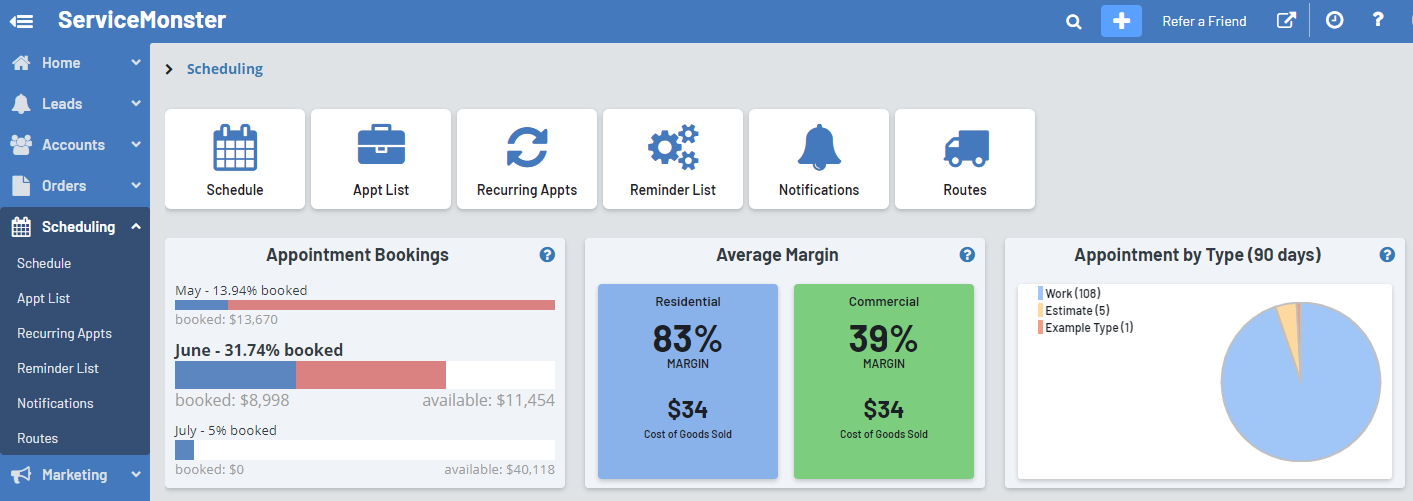
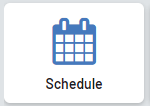
Schedule:
This takes you to your schedule. From here you can see your routes and appointments, adjust and create new appointments, and create activities. Click here to see how you can use the Schedule.
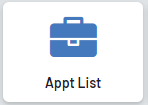
Appt List:
A list of all of your appointments.

Recurring Appts:
View a list of your recurring appts, edit them, or make a new one.
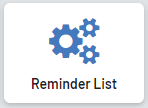
Reminder List:
A list of your appointment reminders for recurring appointments. You can bulk convert reminders to work orders or invoices from here as well.
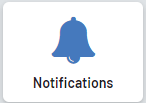
Notifications:
See your appointment notifications and the notification settings you have for appointments.
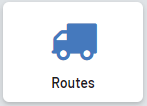
Routes:
View or edit your routes. Click here to see a guide to setting up Routes.
Appointment Bookings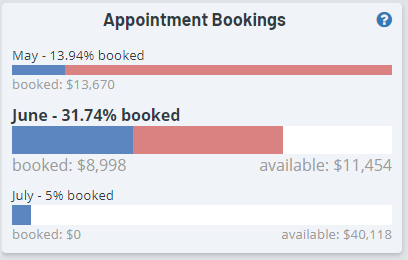
Displays 3 progress bars to show how much of your schedule availability was utilized in the past or can be utilized in the time remaining: the current month is the center bar with larger text, the previous month is shown on top, and the upcoming month is shown on the bottom.
Blue progress shows % of the total schedule that was booked, Red progress shows % of the total schedule that has been lost (no appointments scheduled), and White progress shows % that is still available to be filled.
The “booked” calculation is simply showing the potential revenue to be collected for scheduled work in that particular month. The “available” calculation is taking an average $/hour over a rolling 90-day window based on work you have completed. So if, for example, you have 400 hours available remaining this month and your average $/hour has been calculated to be $75 from historical data, then you would show $30,000 as your potential available revenue.
Note: Your total “available” time is based on your business hours. To set your business hours properly go to the schedule and then look for the settings along the top of the schedule (gear icon). Once inside the settings, you’ll see the business hours on the first page.
Frequently Asked Questions
Does the dashboard remove time blocked by activities?
Yes, any activity on the schedule will remove that scheduled time from the total available hours.
Are recurring appointment reminders calculated at all?
Not at this time. However, once the reminders are committed to work orders, then they will properly add to the equation.
How can I “hide” a route from being involved in this calculation?
In release 6.5.1 we added a “Service Route” toggle in every route setting page. Make sure that is checked off if you wish to remove it from the dashboard calculation.
Is the dashboard taking into account my estimated/scheduled hours or the actual time on site if my technicians are checking in/out of appointments?
The dashboard pulls from the actual hours on-site, so if you are utilizing the check-in/out feature or are manually updating time logs then you are benefiting from those features. If you are not currently doing those actions, then the dashboard will pull from your scheduled hours.
What happens if there are multiple appointments for the same order?
The value for the order is only counted once (and only for Work Orders/Invoices, Estimates are not counted) and each appointment blocks the time as expected as long as it is marked as a “service route” (see question #3).
Average Margin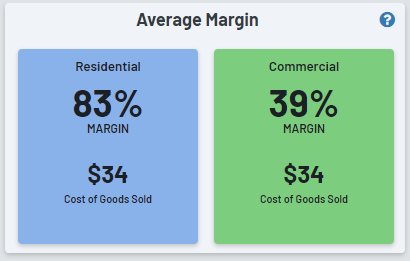
Shows how healthy your margins are.
COGS: Cost of Goods sold which is broken down below as labor costs, consumables, and depreciation
Profit: Revenue – COGS
Margin: Revenue/Profit
Labor Costs: Calculates the scheduled time spent on an appointment and multiples that by the rate/hr listed on the employee page within ServiceMonster. If you are using the mobile app to accurately track check-in/out times, then that will be used instead of the scheduled time in the calculation.
Consumables: Calculates the cost of the consumables used on the order. Click here if you have questions on how to manage inventory and track that information.
Depreciation: This will remain at $0 until equipment tracking is added as a feature within ServiceMonster in the near future.
Appointment By Type (90 Days)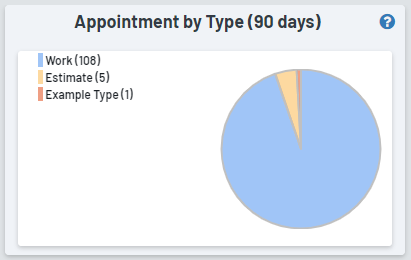
Shows a breakdown of your appointments by type.
How do I select an appointment type?
When creating a new appointment there is a field called “type.” You can use our pre-existing options (e.g. “work, “rework,” or “drop off”), or you can create custom appointment types that fit your needs.
