Merging: Accounts & Leads
Duplicate accounts (two or more accounts or leads that are likely the same client) may arise. Because ServiceMonster is built so you can have multiple site addresses attached to one account, we recommend having only one account for each client.
Merging In ServiceMonsterIf you have duplicate accounts we recommend merging them, which will combine all the site, order, payment, and profile fields of the two accounts. There are a few places within ServiceMonster where you may merge accounts/leads.
Grow and Premier plan users may view duplicate accounts you wish to merge from "Settings" > "Duplicates". Learn more here: Duplicate Accounts
Grow and Premier plans also merge leads from the "Lead List". How To Merge Leads
For all clients & Basic plan users, you can simply open the account in question and merge from the "Details" page.
Merging Accounts From Account Details
From "Settings" in the Main Menu, select the "Duplicates" icon (Grow and Premier plans).
Or simply open the Account in question from anywhere within ServiceMonster.
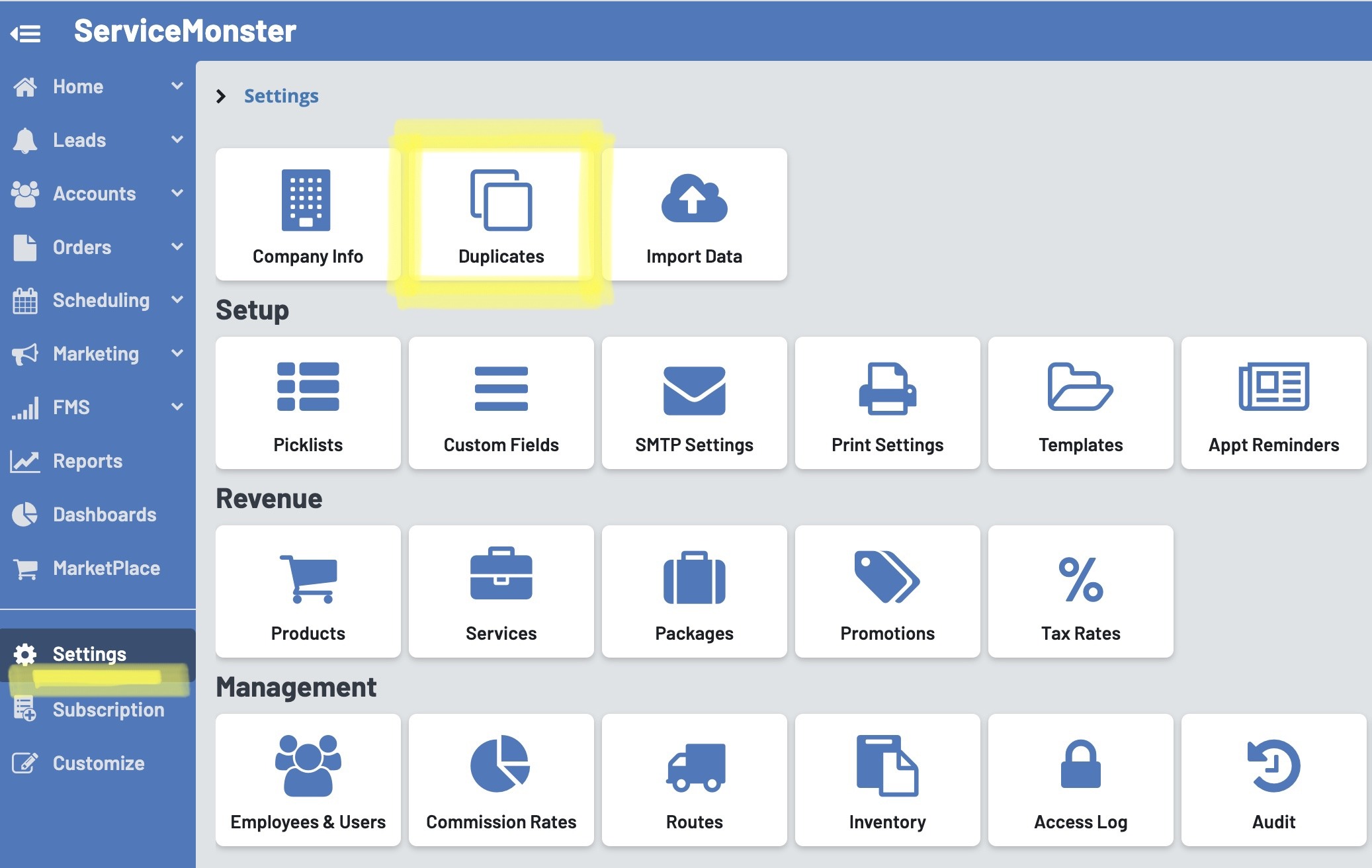
This is your list of duplicates.
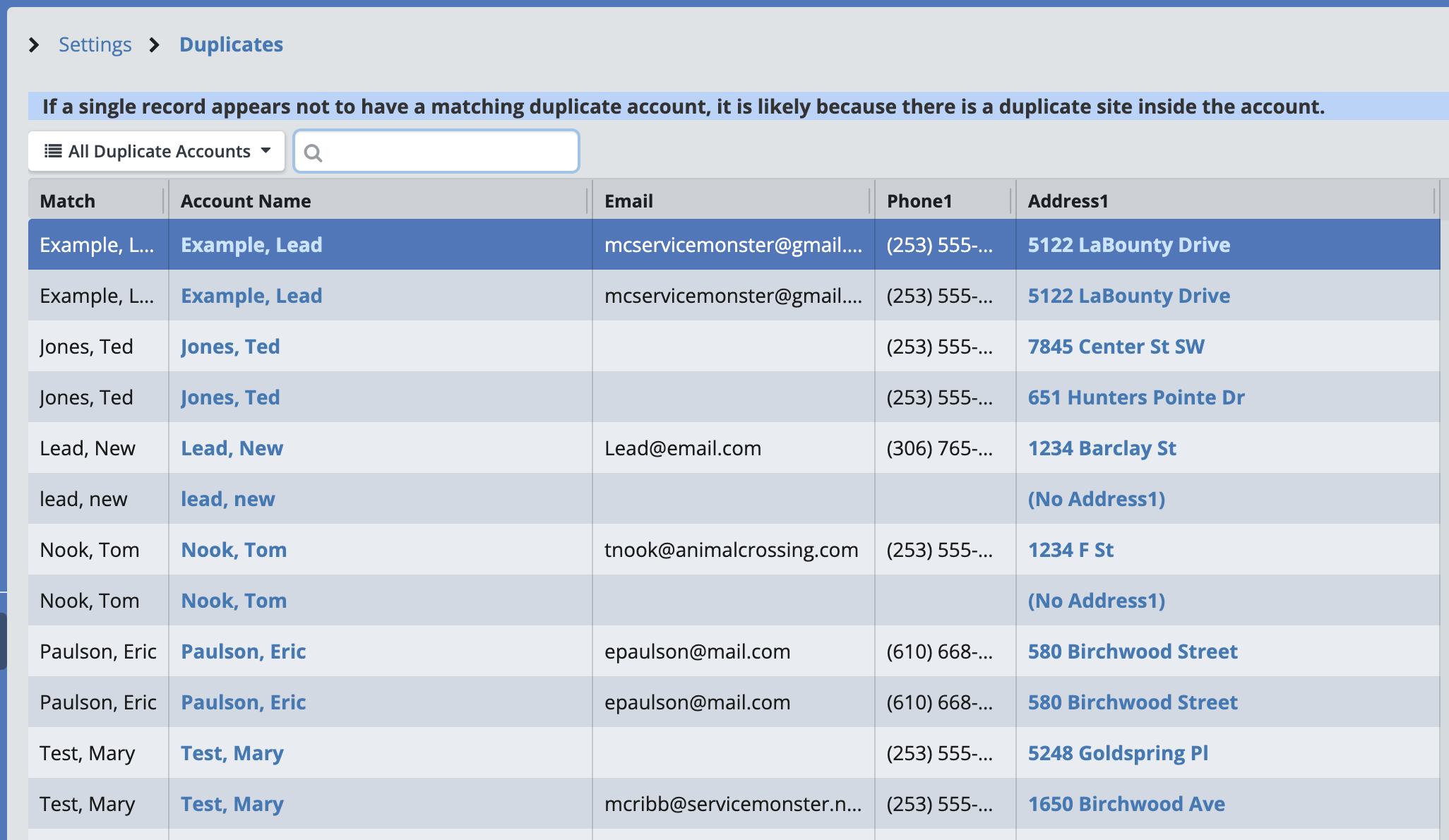
Simply click on the Account Name in question, or search for and open up the Account in question from anywhere within ServiceMonster.
From the Account, select the “Details” tab.
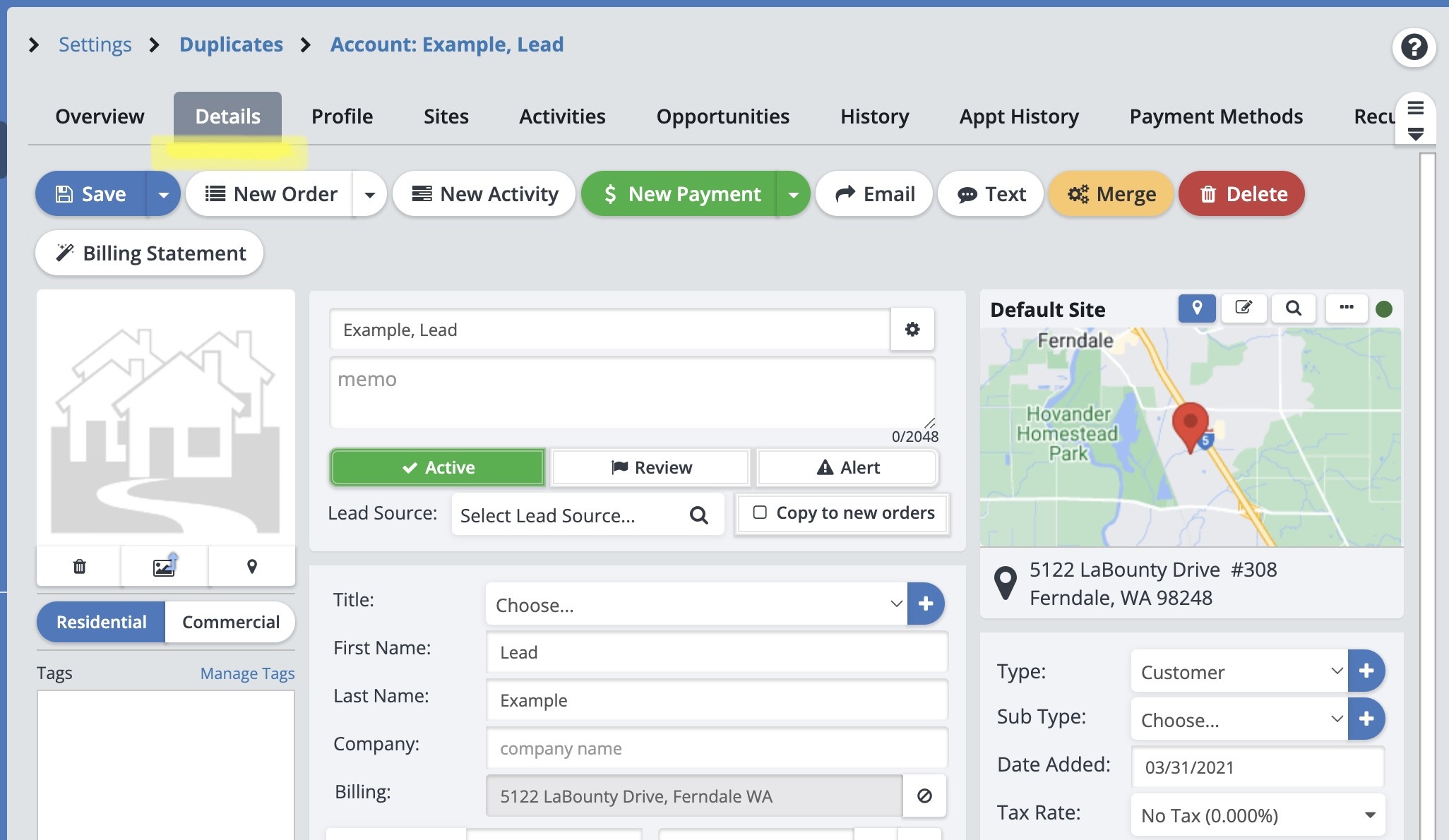
Then select the “Merge” button.
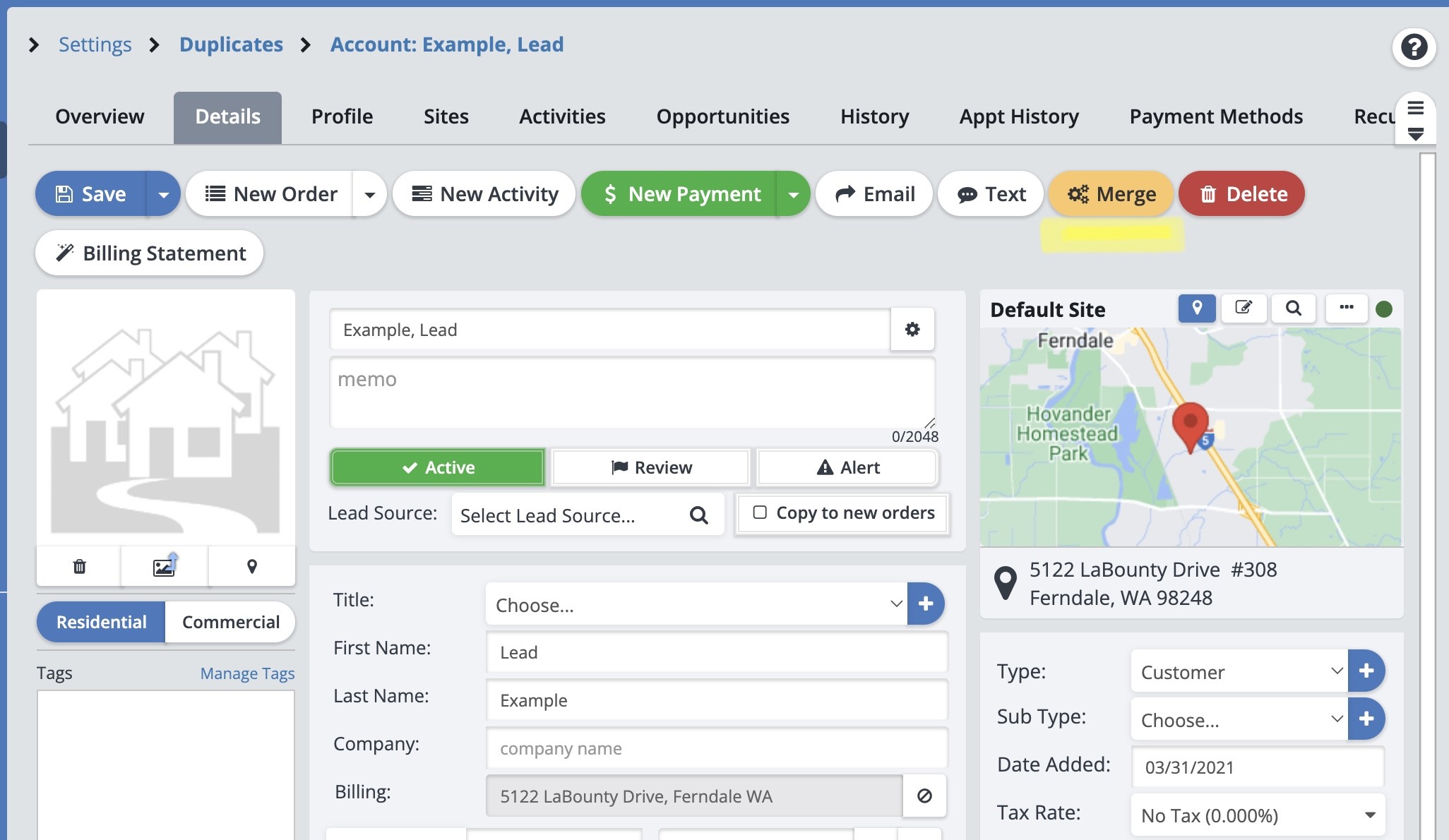
A window will open where you can search for the duplicate account you wish to merge with.
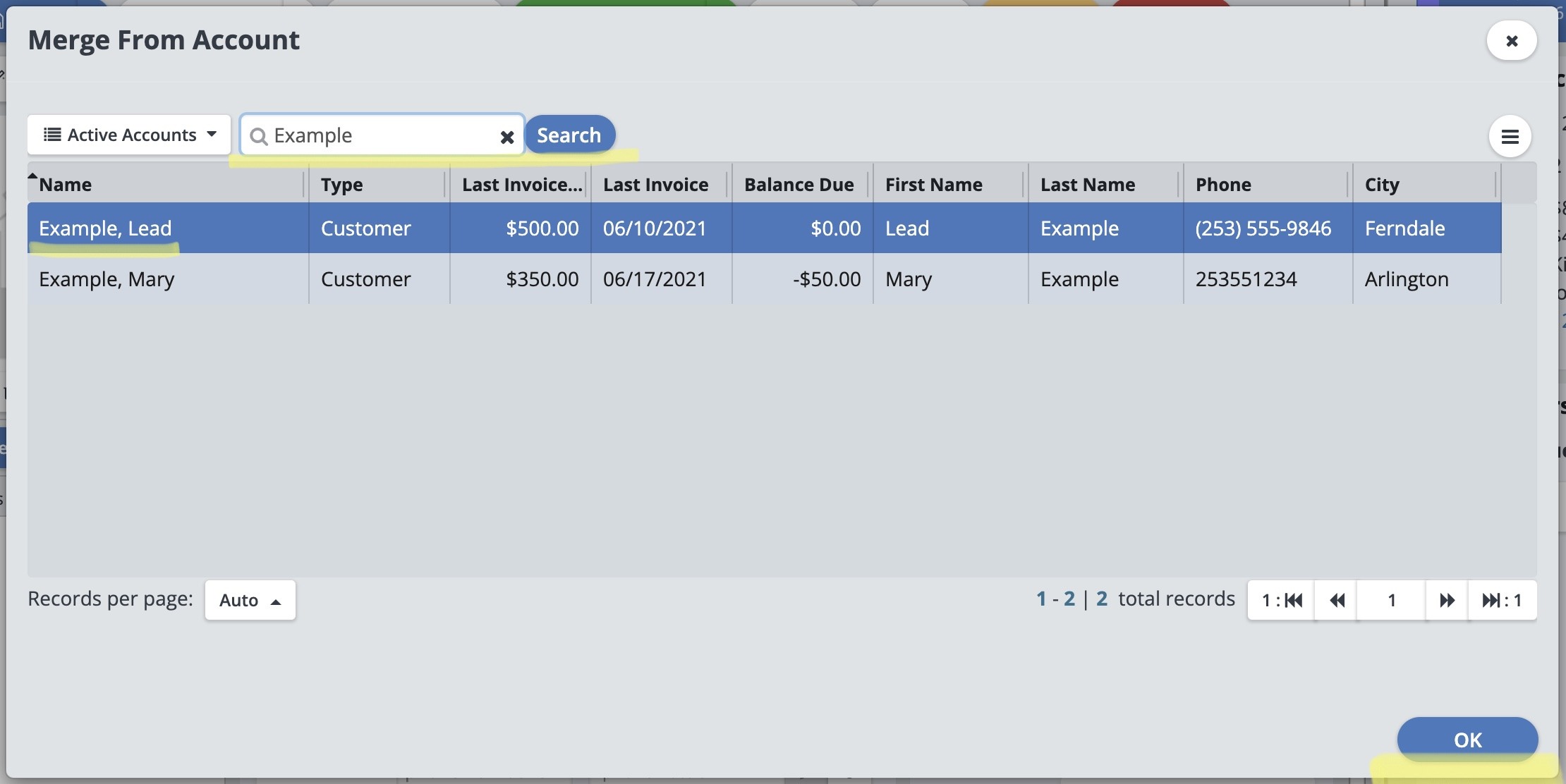
Select the account you want to merge by clicking on it, then select “Ok”.
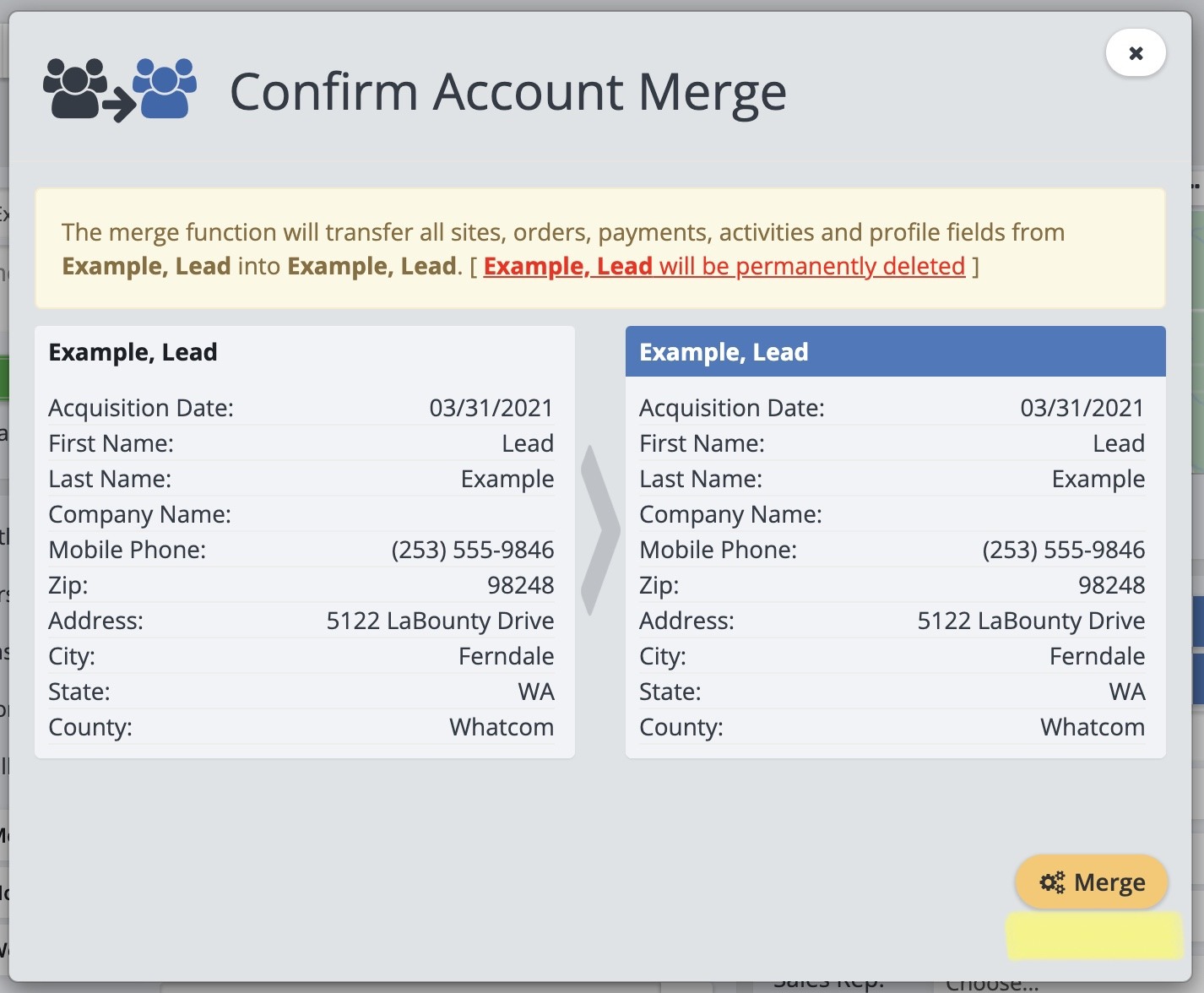
The system will then ask you to confirm the merge. Select the “Merge” button if all the information looks correct.
The two accounts are now merged!
Merging Leads From The Lead List
From "Leads" in the Main Menu, select the "Lead List" icon.
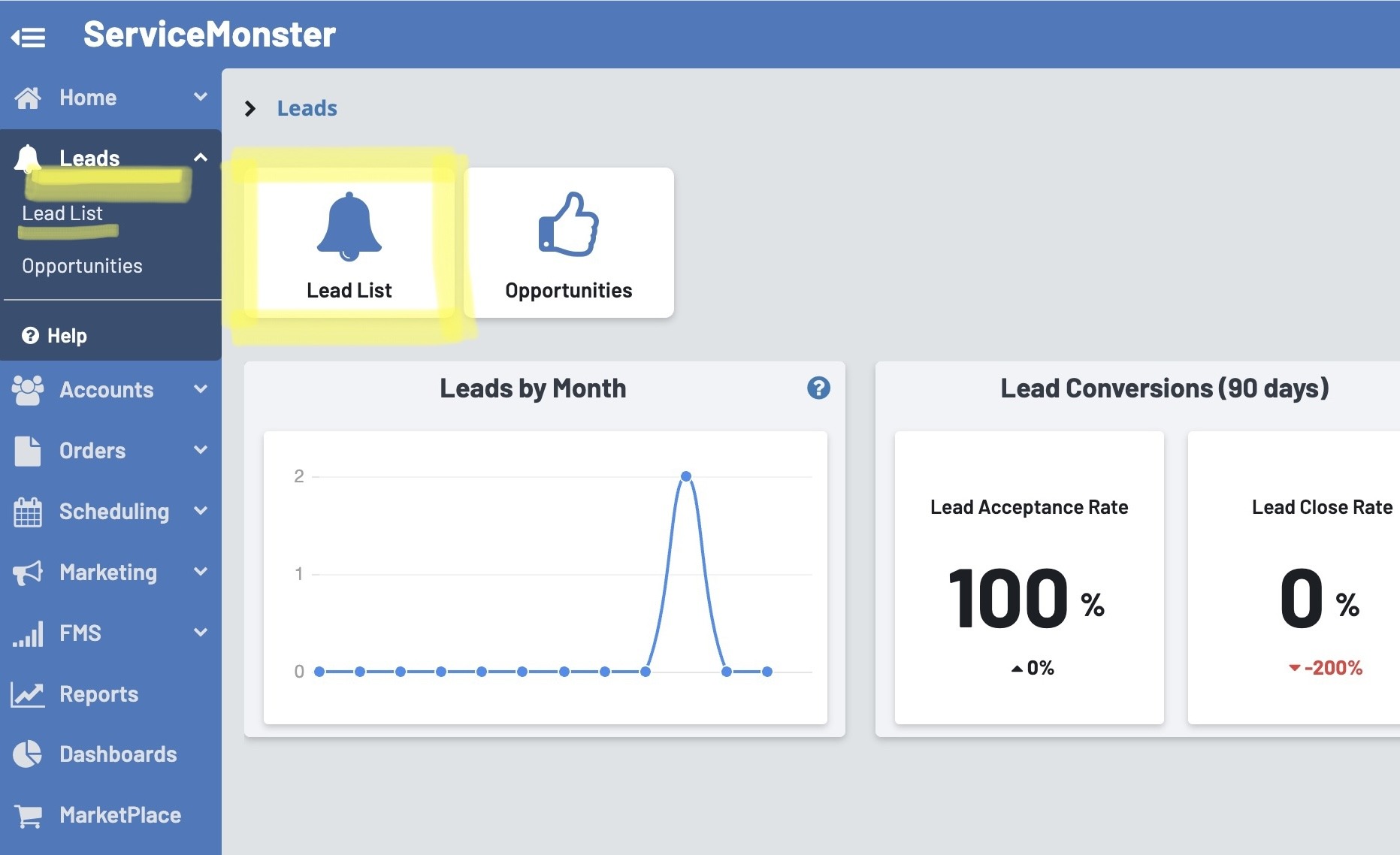
Select the lead in question that you would like to merge, and the Lead Sheet will open.
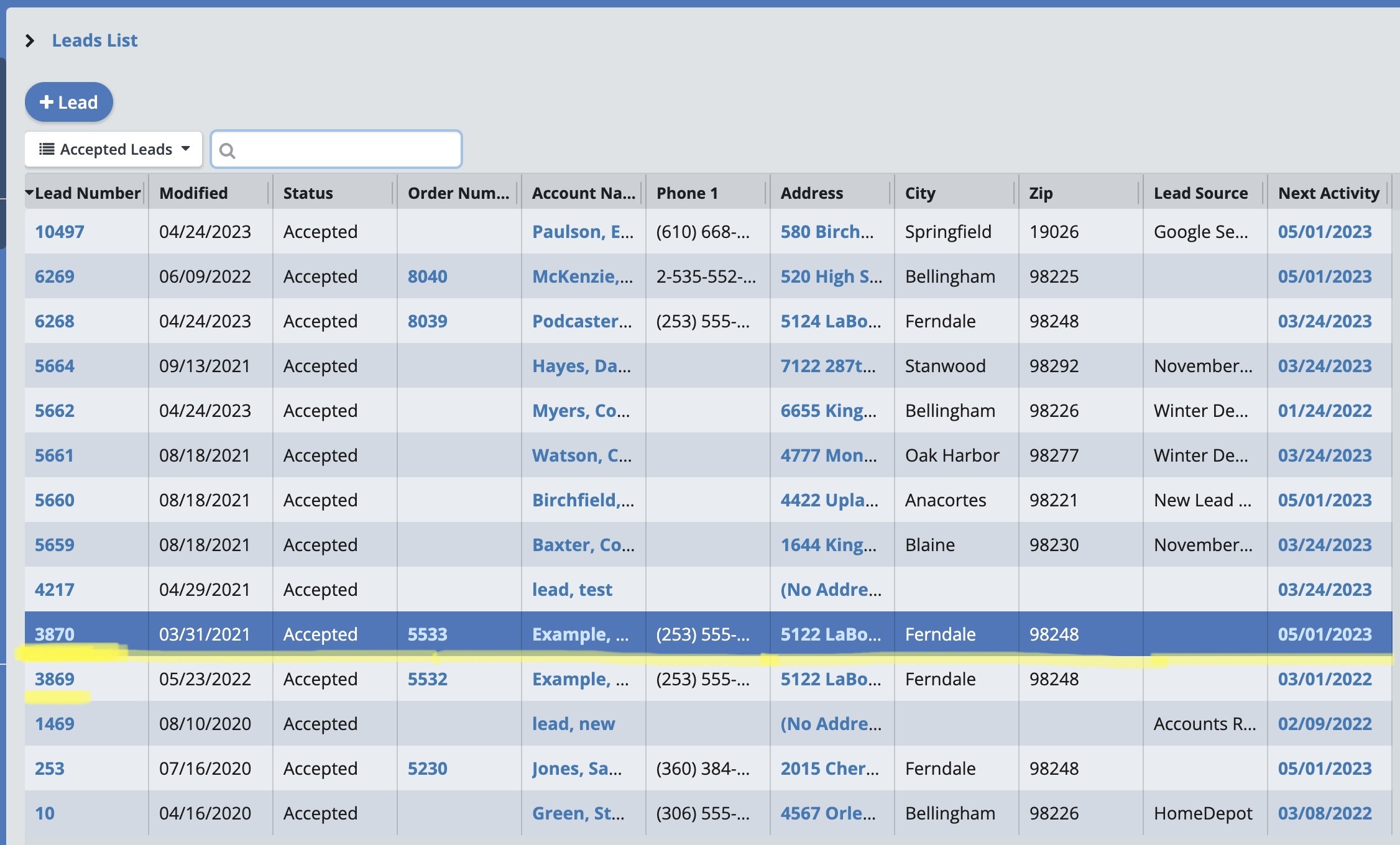
The Lead Sheet will find and prompt you to replace any duplicate Lead Account with the original Existing Account.
Read the prompt carefully before continuing.
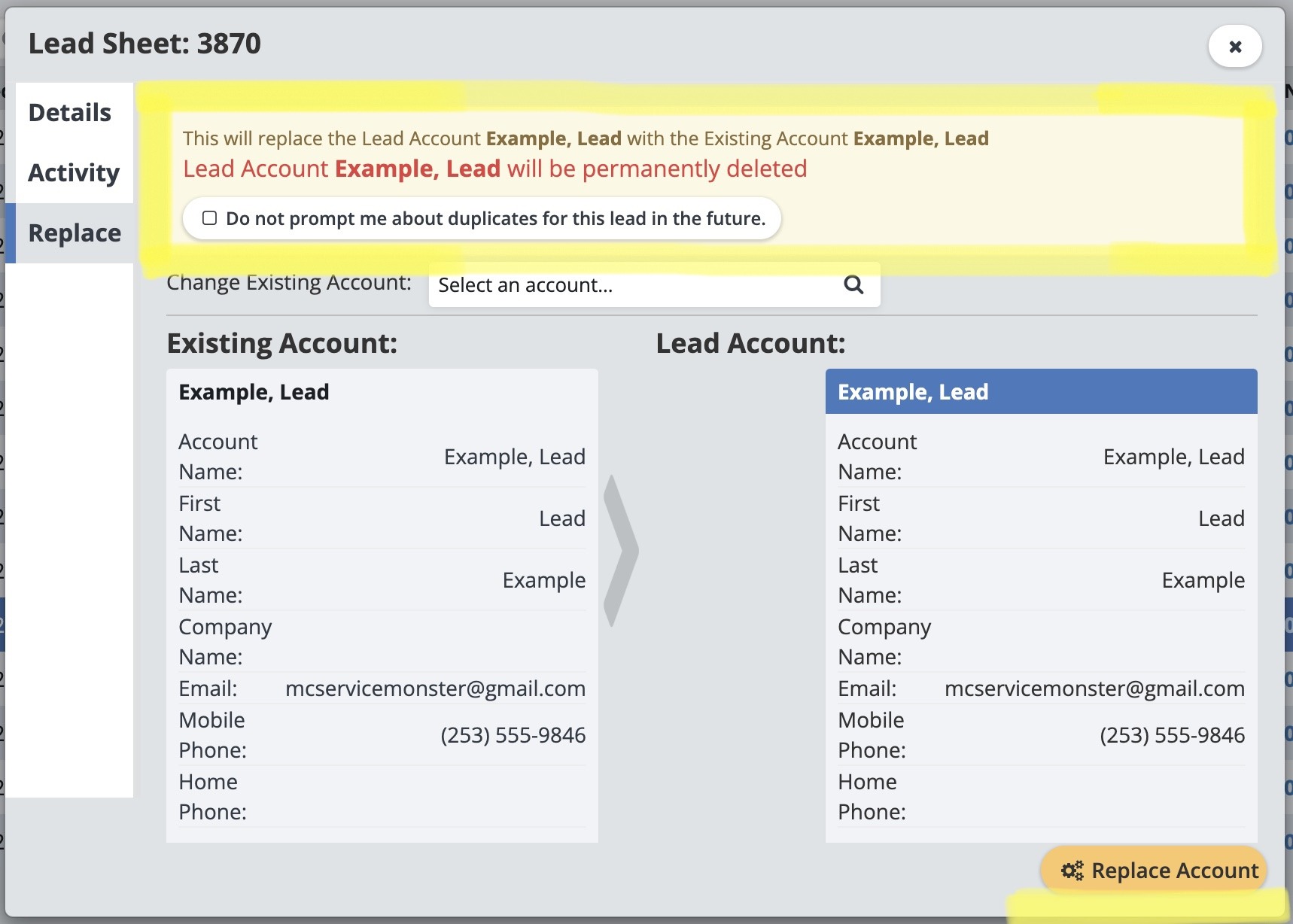
Select the “Replace Account” button if all the information looks correct.
The two lead accounts are now merged!
Note: If you are not automatically prompted and you know the account is a duplicate, go to the "Replace" tab and select the magnifying glass.
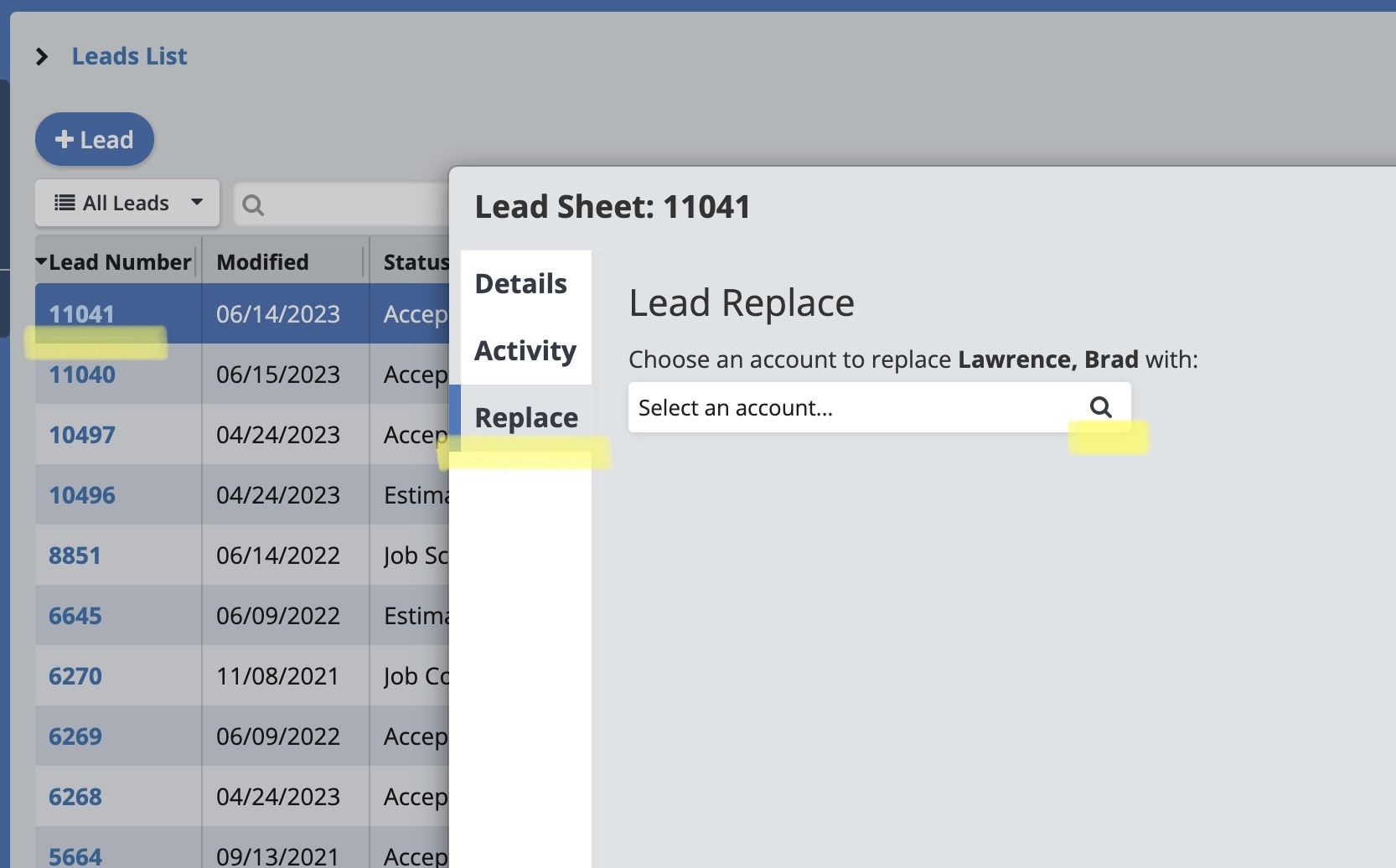
A new window will open where you can search for the Existing Account, select it, then click "OK".
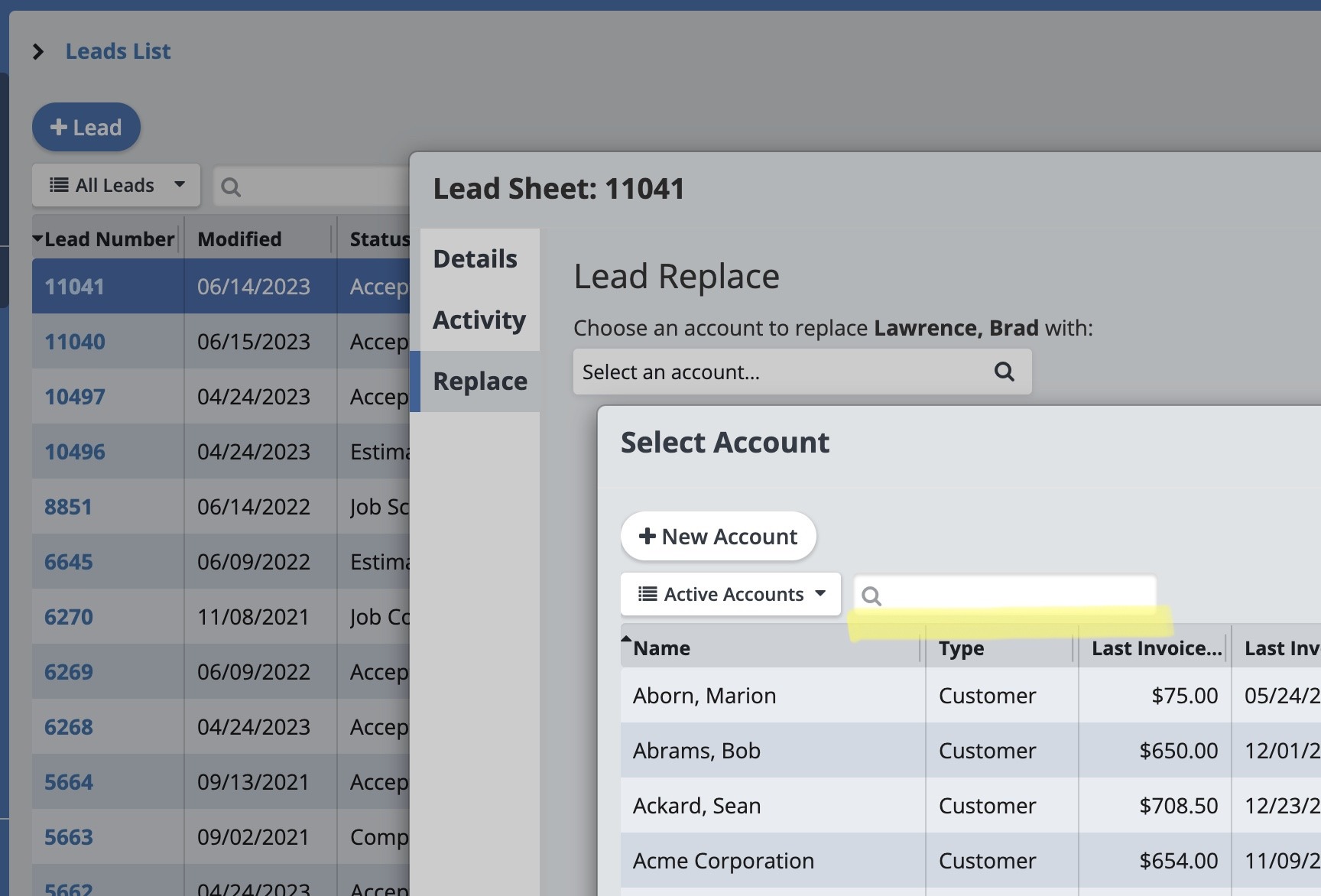
Finally, select the “Replace Account” button if all the information looks correct.
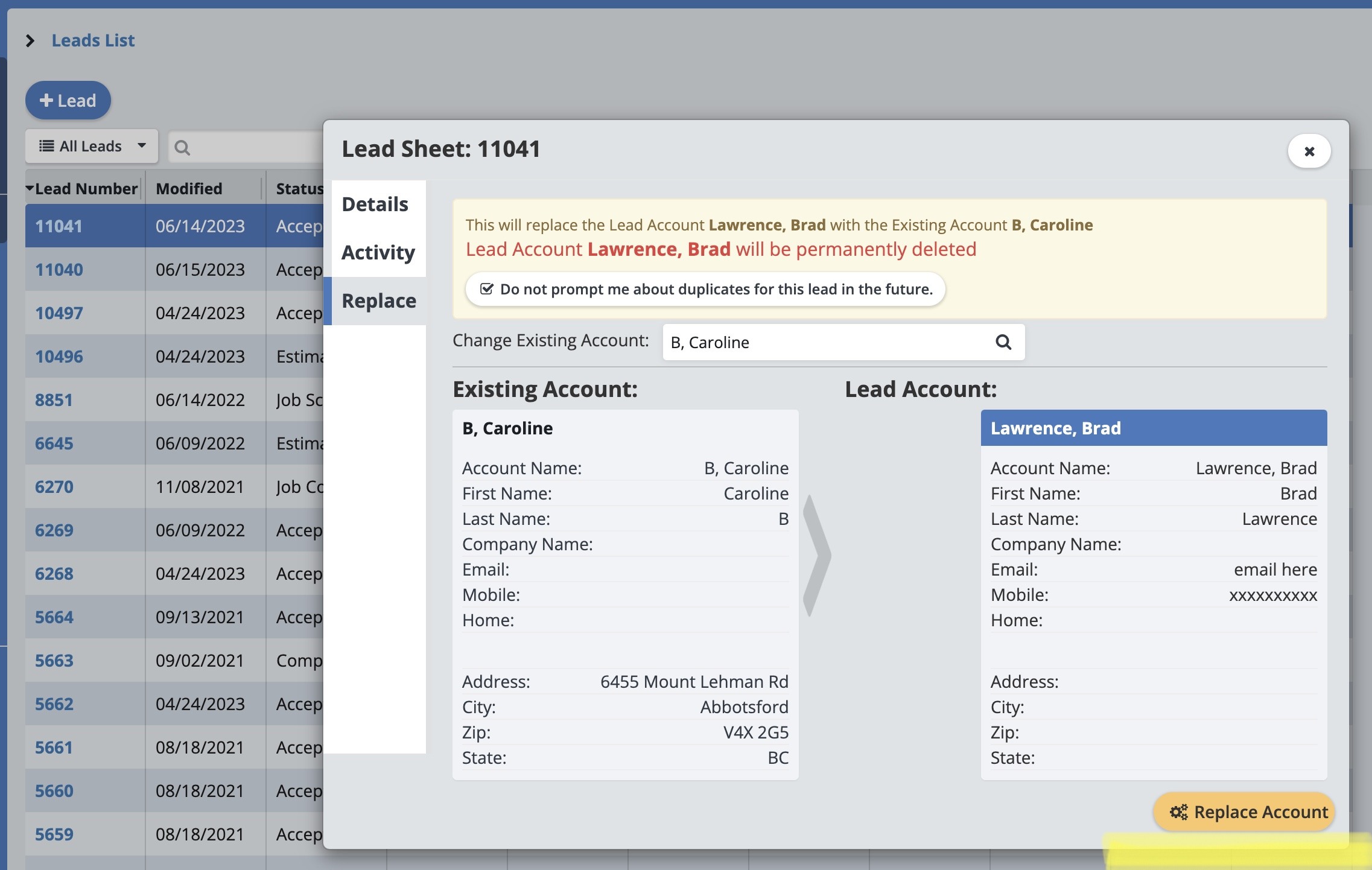
The two lead accounts are now merged!
