Creating New Contracts
In ServiceMonster, a contract is a service agreement between yourself and a client that you will provide a certain number of services in a specific time frame for a consistent price.
Contracts within ServiceMonster allow you to set up automatic emails, sent to clients on specified dates with a statement and invoice. With SM Pay, you can also create automatic billing to your client's stored credit cards or ACH transfer information! Click here to learn more about SM Pay!
How Do I Create A Contract?
To create a new contract, click on “Accounts” in the Main Menu then select the “Contracts List” icon.
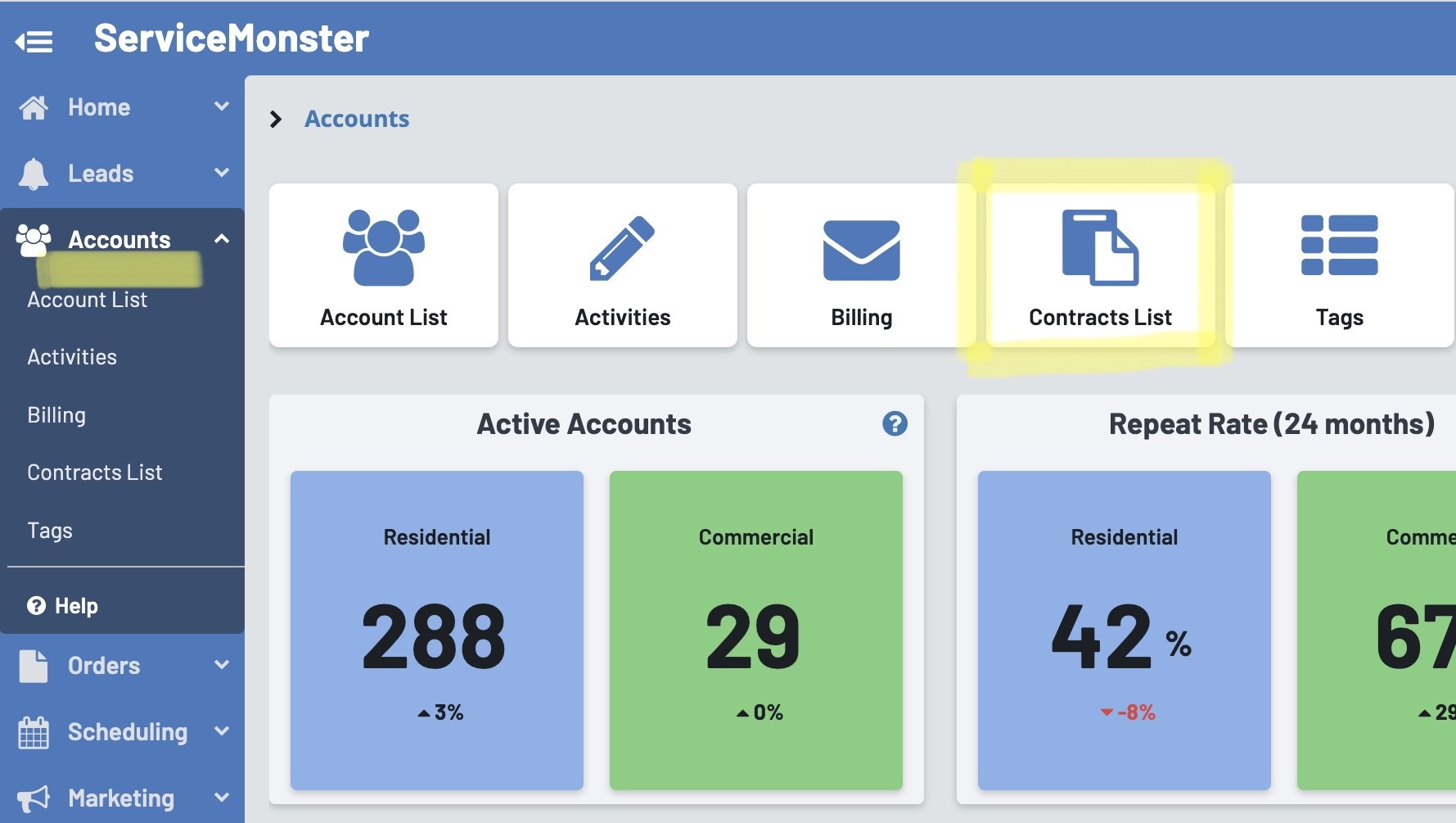
Here you can view your list of contracts. You can create a new contract by clicking on the “+ Service Contract” button.
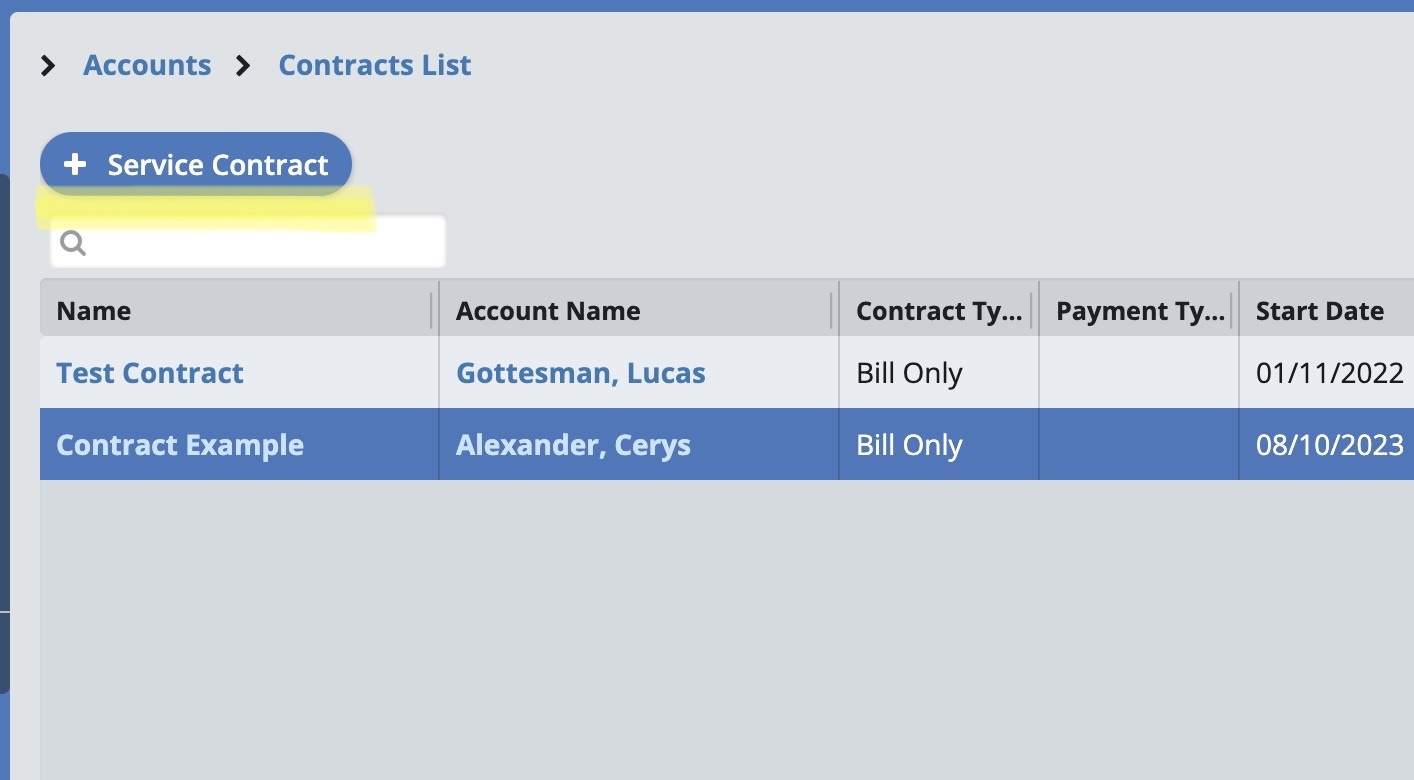
Search for and select the account this is associated with or create a new account by clicking on the “+ Account” button.
Click “Ok” to start building the contract.
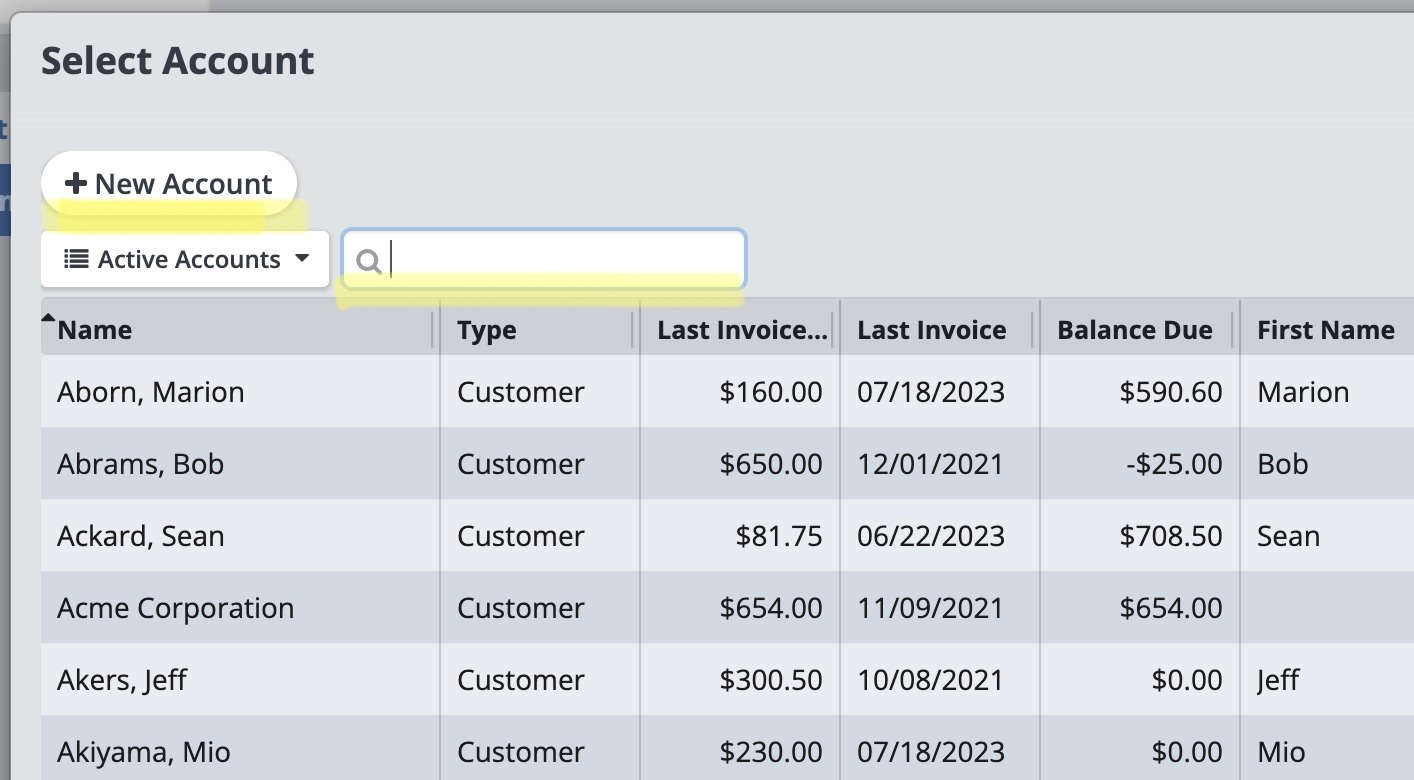
In the "New Contract" window you can enter in the following information:
Account: The account you selected earlier will be listed here.
Site: The primary site for this account will be listed here, you can change the site this contract is for by clicking on the magnifying glass icon and selecting another site on the account.
Contract Name: (Required) The name for this contract, this is how it will appear on contract lists so make sure it is clear and easy to recognize.
Active: If this contract is active, leave this box checked, if this contract is inactive, uncheck this box.
Contract Type: Select if this contract type is "Bill Only" or "Auto-Charge". NOTE: Auto-Charge is only available with SM Pay
Start Date: Enter the date that this contract starts on.
End Date: Enter the date that this contract ends on.
Day of Month: Select the day of the month this contract applies to.
Amount: Enter the dollar amount for this contract.
Frequency: (Required) Select the frequency (Monthly, 3 Months, 6 Months, or Yearly).
Next Billing Date: Enter in the next billing date. Use the green "refresh" button to display the next date based on your settings.
Order Memo: If desired, add a memo with information about the contract. This will appear on the invoice.
Contract Note: This is an internal note about the contract and will not appear on the invoice.
On the left, click "Email Settings" tab and enter in the following information:

Email Template: (Required) Choose the email template you want to use. This will send out with the billing statement for this contract.
Invoice Template: Choose which order form style you wish to use.
To Email: (Required) Pick the email address the client will receive the billing statements and invoices for this contract at.
Reply Email: Pick the email address emails sent for this contract will look like they are sent from.
Notification Setting: This setting only applies if contract type is auto-charge.
Using Contracts With Your ClientsFor more information on using contracts with your clients, check out this video:
