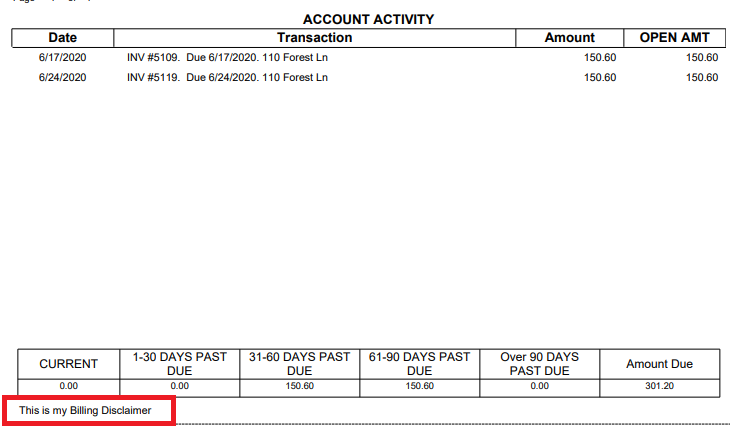Creating Billing Statements & Disclaimer
A billing statement in ServiceMonster is a document you can generate to inform your clients of the amount due on their account. This document lists the invoices on the account, the amount due, as well as any amount past due.
Creating Billing Statements
You can also add in a custom billing disclaimer that will be included on all billing statements. Billing statements can be created for one single account, or a group of accounts.
From the account overview page, you can create a billing statement for a single account by clicking on the "Billing Statement" button.
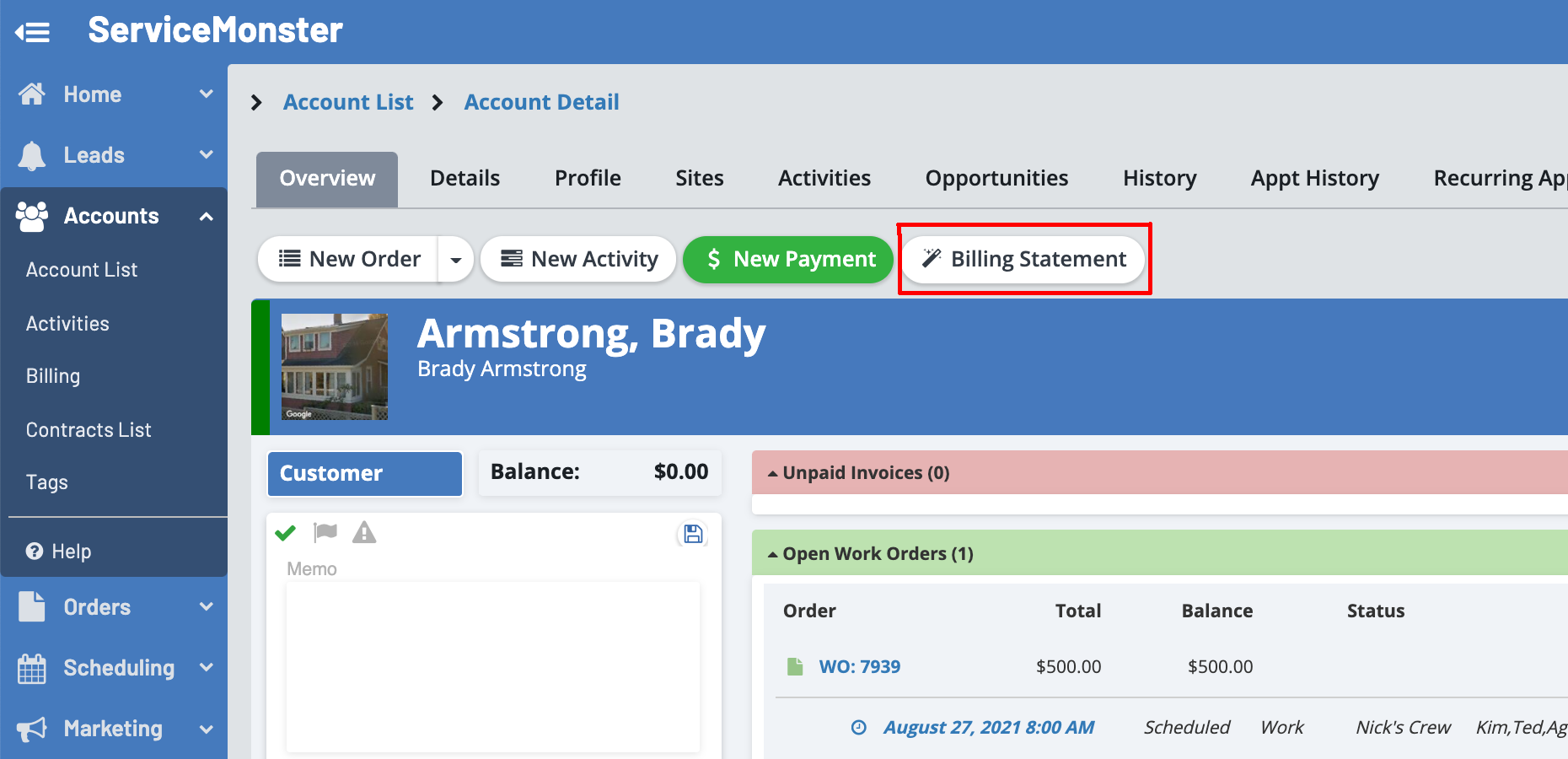
To create multiple billing statements, click on “Accounts” on the left-hand side menu and select “Billing”.
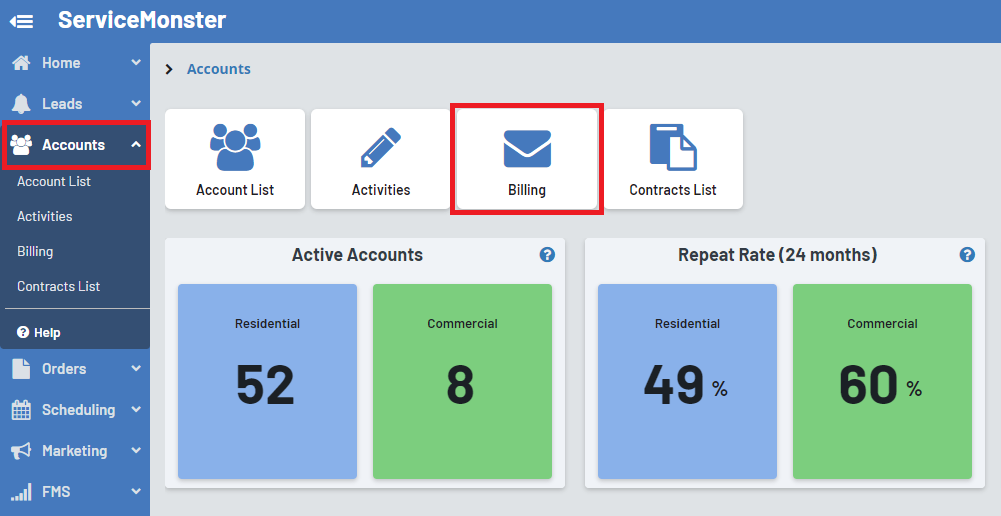
Here you can see a list of all billing statements. To create a new one, click on the “+ Billing Statement” button.
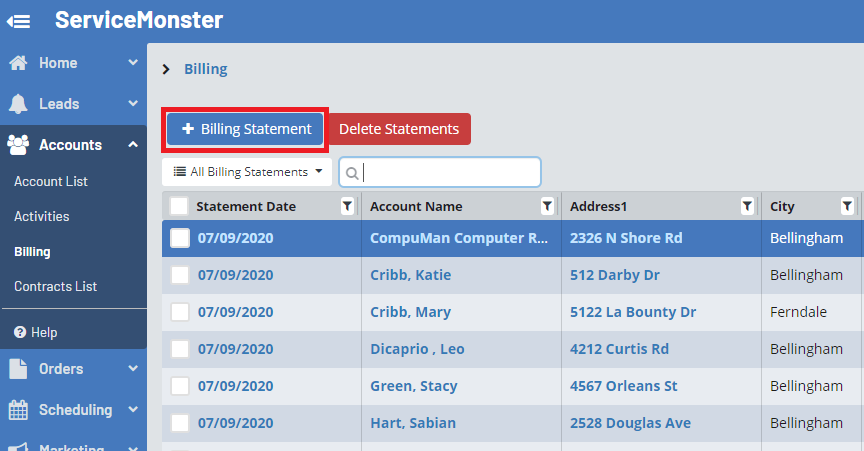
Here you can specify the following information for your statements:
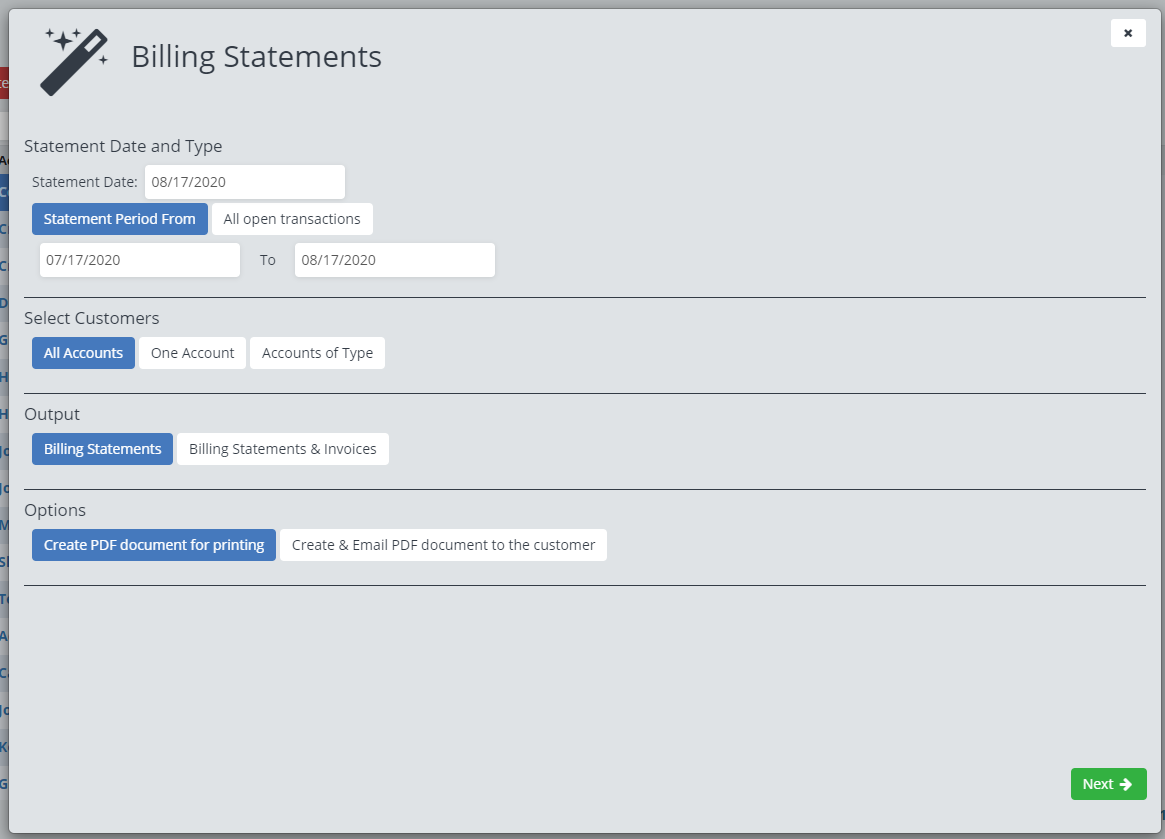
Statement Date: This will be the date listed on the Billing Statement.
Statement Period: Here you can pick if you want to create billing statements based around invoices from a specific time period, or if you want to pull all open transactions.
If you pick all open transactions, you can also choose to exclude customers with a credit balance or a specific amount of time past due.
Select Customers: Here you can pick if you want to create billing statements for all accounts, one specific account, or by account type (Customer, Prospect, etc.)
Output: Here you can choose if you want it to generate just a billing statement or both a billing statement and a copy of the invoices for those statements.
Options: You can select if you want to just create a PDF of the billing statements or if you want ServiceMonster to also email out copies of the PDF to clients.
Set the options as you need, then click “Next”.
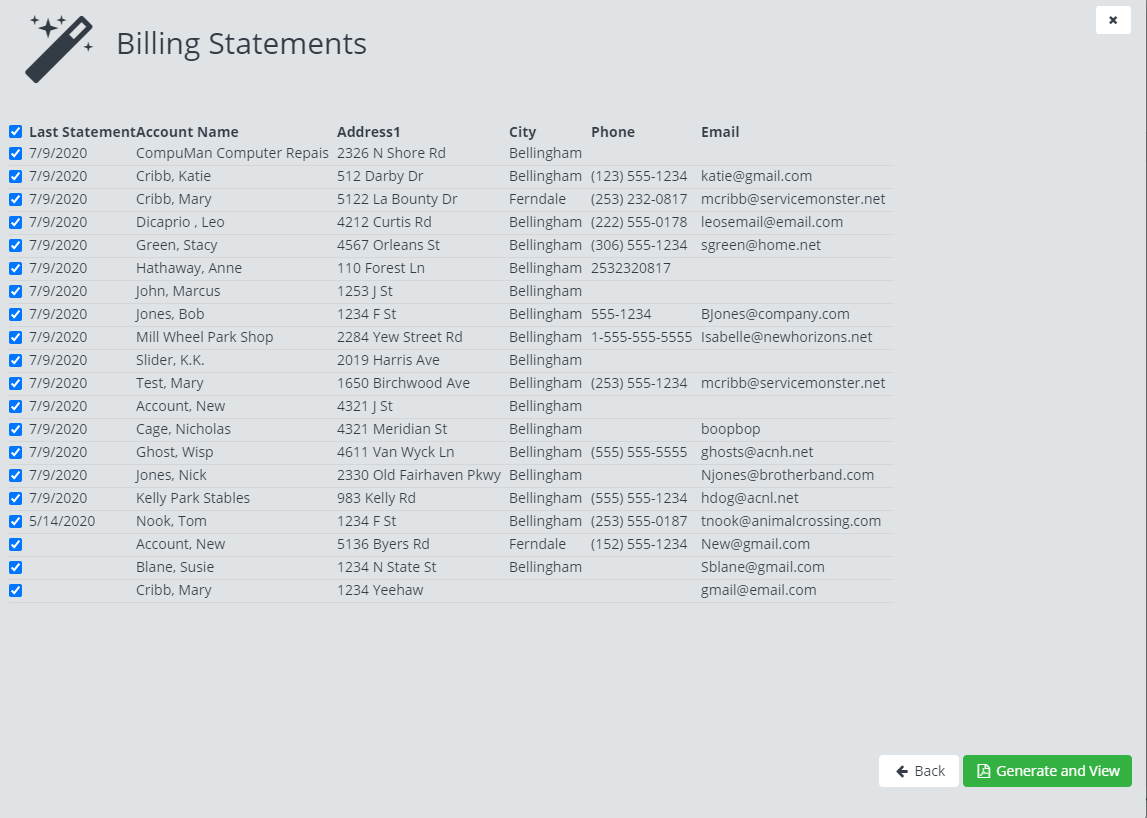
Here you can see the list of statements that are going to be generated. If you do not want one on this list to be created, simply uncheck the blue checkmark next to that account name.
If everything is how you want it to be, click “Generate and View”. This will create a PDF for you that you can download and print.
If you choose to send out emails, you will also set up an email with the billing statement attached.
Adding a Billing Disclaimer
To create a billing disclaimer, select “Settings” in the left-hand side menu and select “Print Settings”.
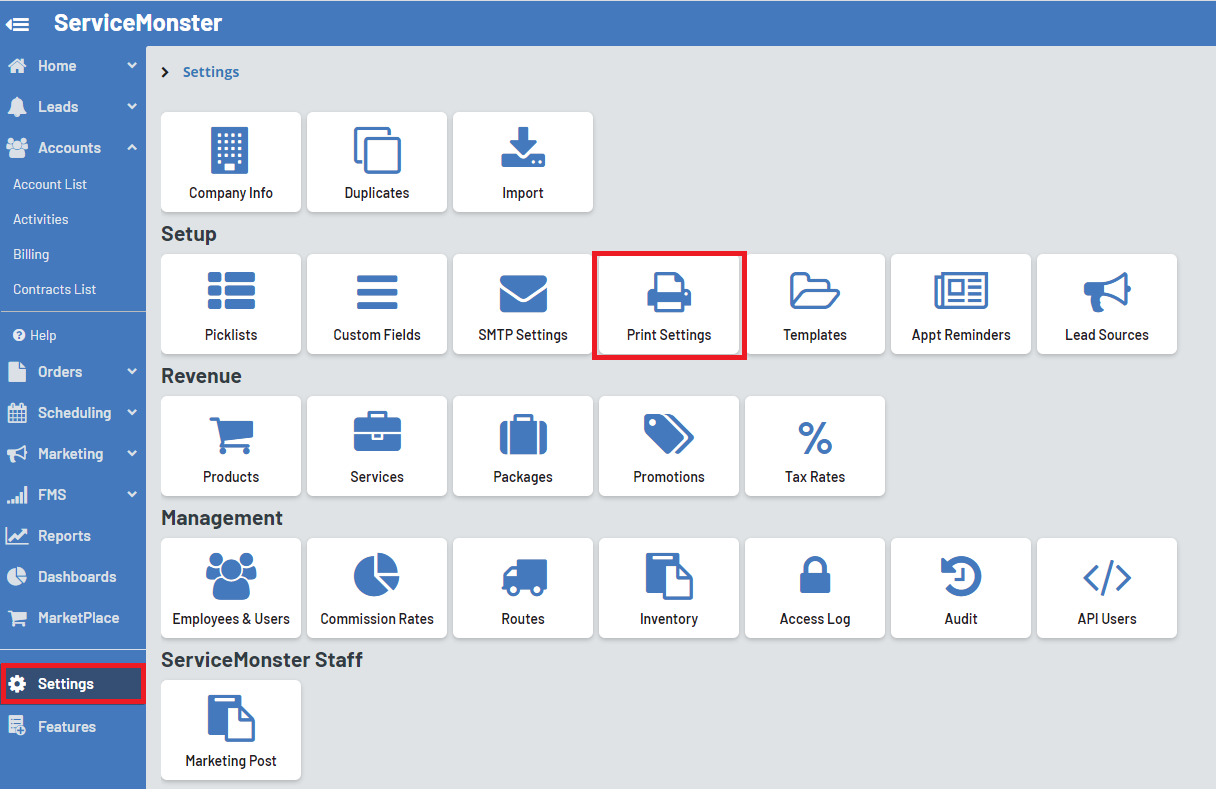
Click on the “Billing Disclaimer” tab.
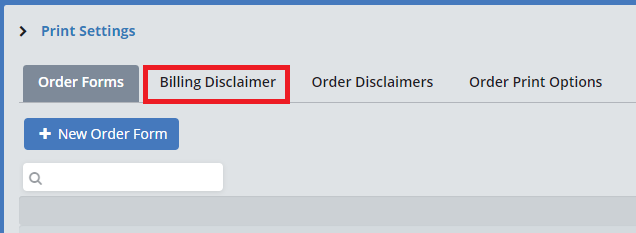
Here you can enter in your billing disclaimer and click “Save”.
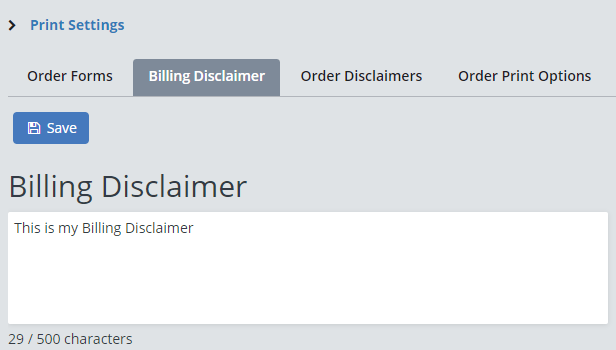
This billing disclaimer will appear below the account activity.