GPS Tracking in ServiceMonster
ServiceMonster, the mobile app will track the GPS location of users when they check-in or check out of appointments. This will be recorded as a flag icon on the Schedule map.
Click here to learn more about using the mobile app.
How to use GPS Tracking in ServiceMonster
When a user checks in or out of an appointment on the ServiceMonster mobile app, their location will be flagged on the schedule map.
To view this, open the schedule and click on the current day so it is highlighted blue.
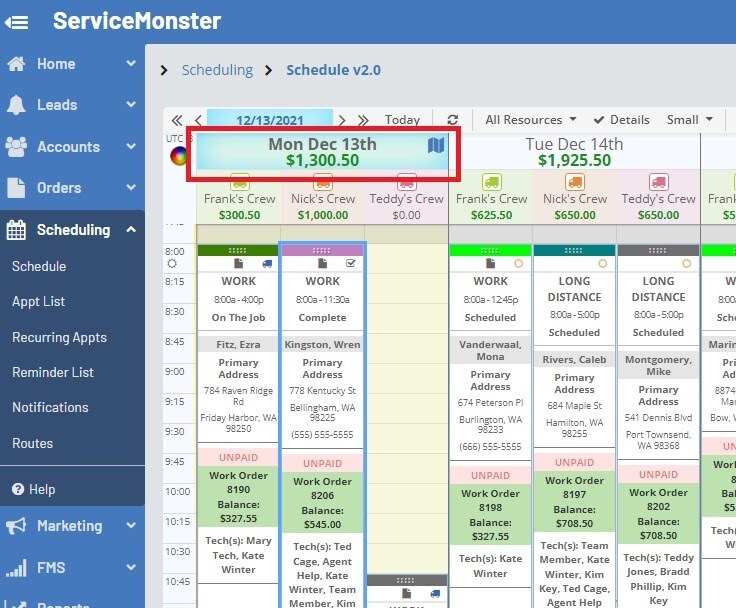
Then click on the “Map” button on the upper menu.
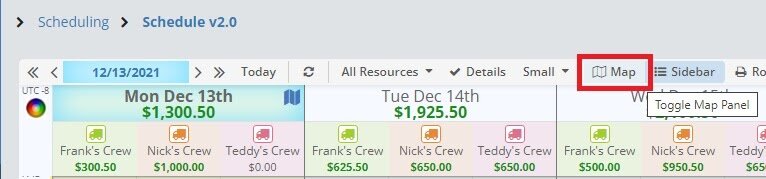
This will open the map view.
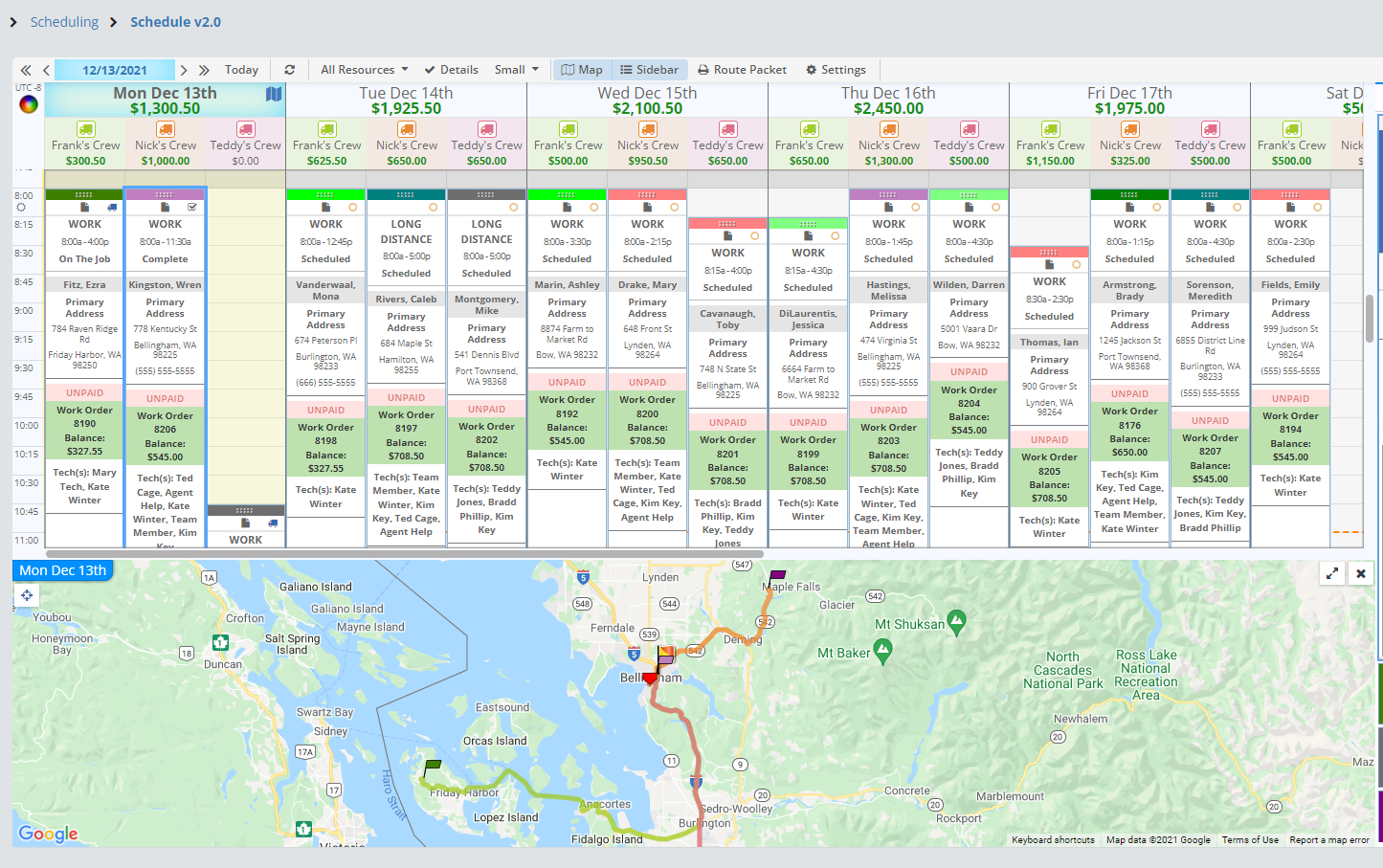
The map view will show your appointments as solid color flags which match the appointment color coding (Learn more about appointment color coding here). The split color flags represent the check-in or check-out locations.
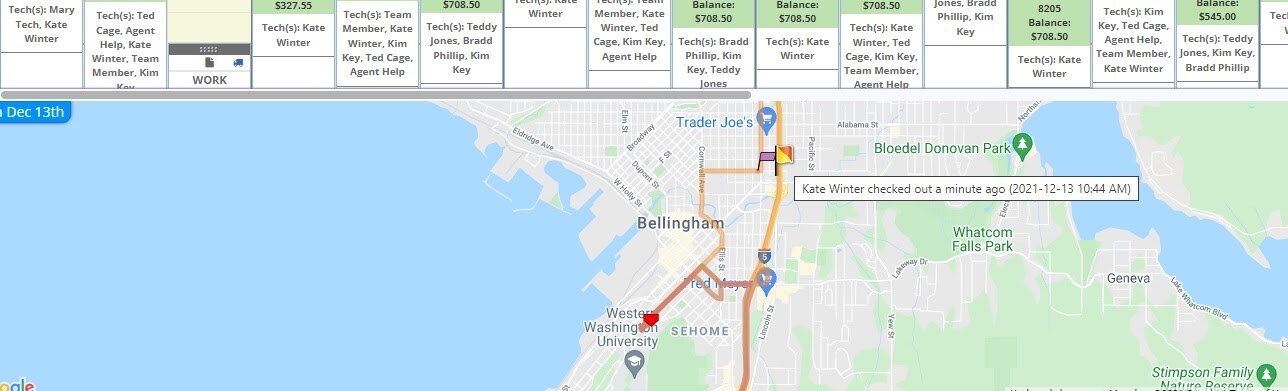
Hover your mouse over the flag to see who it belongs to, if they checked in or checked out, and what time that occurred at.
