Creating Custom Fields
Custom Fields are an amazing marketing tool, they are a way for you to create and track specific information about your clients that you can then use as filters for Marketing Campaigns.
Viewing Custom Fields
To see your Custom Fields, go to the Account list and open an account by clicking on its name.
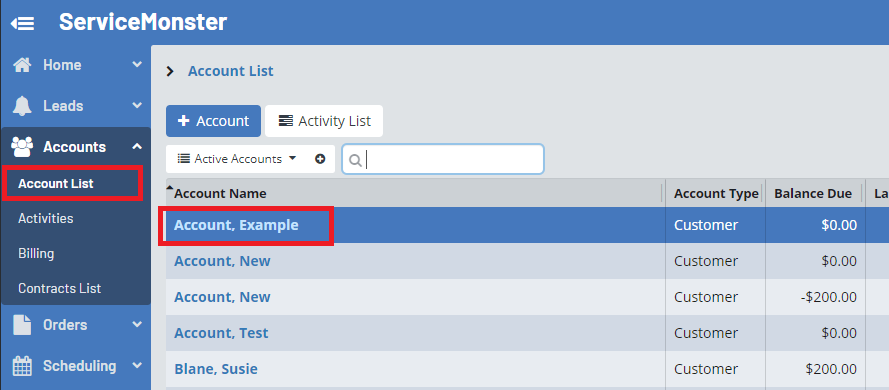
Go to the "Profile" tab.
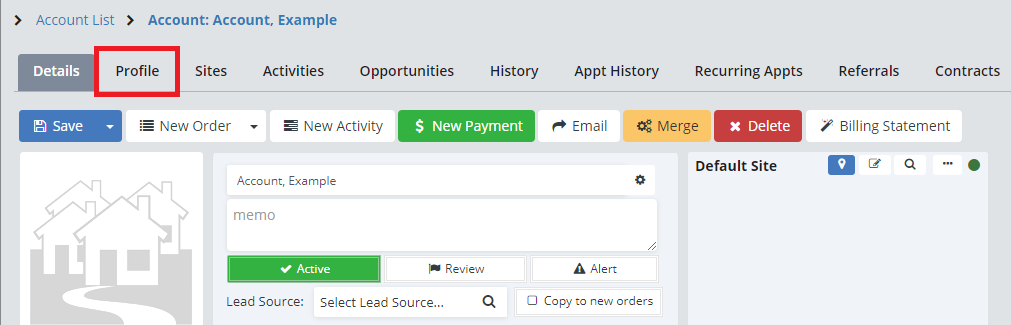
Here you can see the current Custom Fields that are available on any account. You can mark off whatever information you would like, simply click "Save" to save the information you entered in.
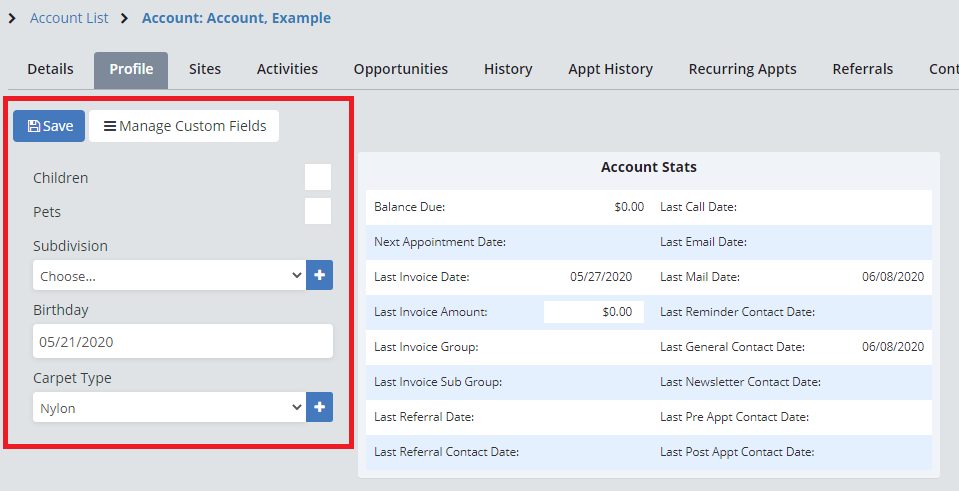
Editing Custom Fields
If you click on the "Manage Custom Fields" button, it will bring to a page where you can create or edit these custom fields.
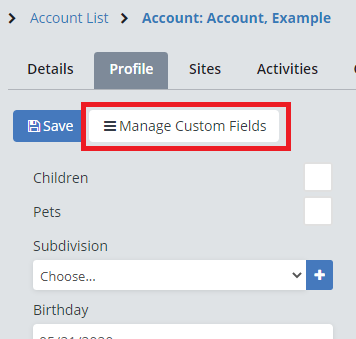
In the Field Label box you can enter in the name of the information you want to collect, then using the Field Type drop-down menu, you can choose the type of information you are collecting.
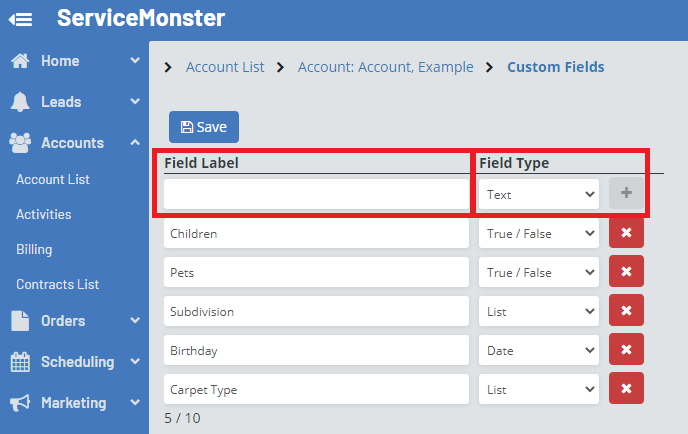
Date: Picking a specific date from a calendar.
List: Creating a customizable drop-down list to choose from.
Number: Typing in a number
Text: A text box you can freely type into.
True/False: A box you can check off if "True"
Same possible examples include:
Creating a drop-down list of suburbs so you can contact everyone from the same suburb with a single campaign.
Field Label: Suburb, Field Type: List

Tracking theclient's pet's name so you can use that in a marketing email.Field Label: Pet Name, Field Type: Text

Tracking if a client has pets or kids to use for marketing purposes.Field Label: Children or Pets, Field Type: True False

