Management Reports
The reports section on ServiceMonster offers various reports for you to learn more about how your business is doing. These reports are categorized by type, and this page covers Management Reports
Management Reports Location
Click on the "Reports" tab in the Main Menu, and find the Management Reports under the section "Management".
Click on a link to hop to a specific section on this page:
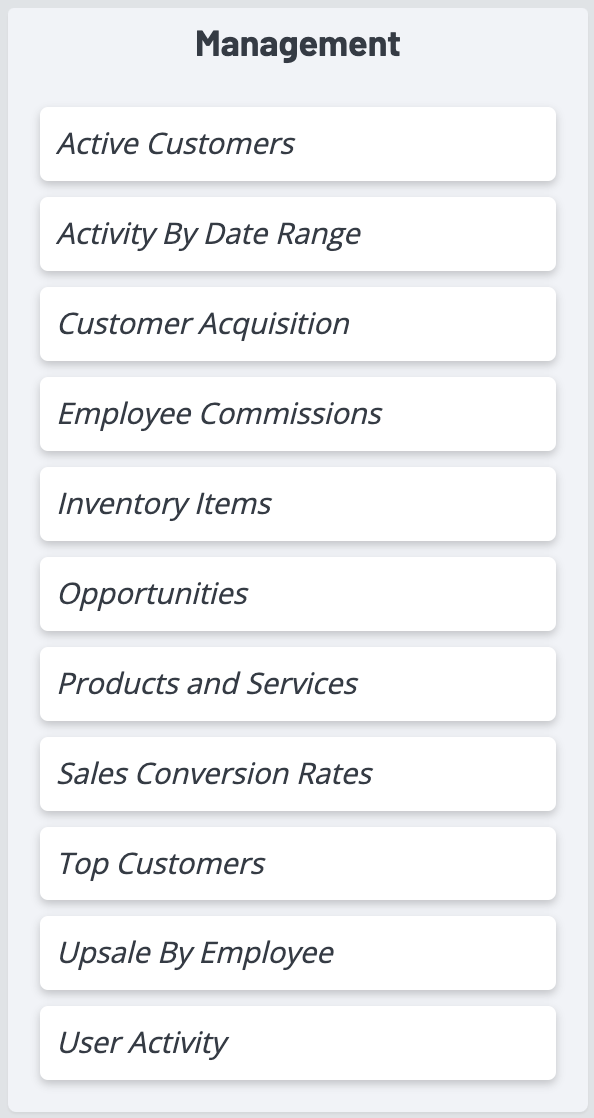
This report is a list of the names, phone numbers, and primary address of every active customer in the system where the Account Details Account Type field = Customer.
Fields:
Account Name: The linked customer’s account name that can be clicked on to view the customer’s account information.
First Name: Account Details First Name field.
Last Name: Account Details Last Name Field.
Company: Account Details Company Name field.
Phone 1: Account Details Phone 1 field.
Phone 2: Account Details Phone 2 Field.
Phone 3: Account Details Phone 3 Field.
Address1: Account Primary Site: Site Address 1 field, Site City field, Site State Field and Site Zip Field.
Activity By Date Range
This report is a summary of activity for the date range specified.
Filters:
Start Date: Beginning date for the report which is based on the following:
- Customers Created: Acquisition date of the Account where the Account Details Account Type field = Customer.
- Invoices, Invoice Totals and Avg Invoice: Completed Date of the Invoice.
- Orders Created: Created Date for all Estimates, Work Orders and Invoices.
- Payment Totals: Payment Date of recorded payment.
End Date: Ending date for the report which is based on the following:
- Customers Created: Acquisition date of the Account where the Account Details Account Type field = Customer.
- Invoices, Invoice Totals and Avg Invoice: Completed Date of the Invoice.
- Orders Created: Created Date for all Estimates, Work Orders and Invoices.
- Payment Totals: Payment Date of recorded payment.
Fields:
Customers Created: All accounts where the Account Details Account Type field = Customer with the acquisition date within the date range specified. This is a linked field that opens a Subreport with the detail of the accounts created with the following fields:
- Account Name: The linked customer’s account name that can be clicked on to view the customer’s account information.
- Acquisition Date: The date the account was created.
- Company: Account Details Company Name field.
- Address: Account Primary Site: Site Address 1 field.
- Invoices: All Invoices with a Completed Date within the date range specified in the filters. This is a linked field that opens a sub-report with the detail of the completed Invoices with the following fields:
- Order No: The linked order number that can be clicked on to view the Order Details sorted by the Order No in descending order.
- Date Completed: The date the order was completed.
- Type: Order Type (should always be Invoice).
- Account Name: The linked customer’s account name that can be clicked on to view the customer’s account information.
- Address1: Address 1 field from the Order Service Location.
- Ref No.: Reference field from the Order Details.
- Total: Order Grand Total.
Orders Created: All Estimates, Work Orders and Invoices with a created date within the date range specified in the filters. This is a linked field that opens a Subreport with the detail of the created Estimates, Work Orders and Invoices with the following fields:
- Order No: The linked order number that can be clicked on to view the Order Details sorted by the Order No in descending order.
- Date Created: The date the order was created.
- Type: Order Type.
- Account Name: The linked customer’s account name that can be clicked on to view the customer’s account information.
- Address1: Address 1 field from the Order Service Location.
- Ref No.: Reference field from the Order Details.
- Total: Order Grand Total.
Invoice Totals: The Subtotal of all Invoices with a Completed Date within the date range specified in the filters.
Payment Totals: The total of all Payments with a Payment Date within the date range specified in the filters.
Avg Invoice: The Average amount of all invoices with a Completed Date within the date range specified in the filters.
Customer Acquisition
This report shows all accounts where the Account Details Account Type field = Customer with the acquisition date within the date range specified.
Filters:
From Date: Beginning date for the report which is based on date the account was created.
To Date: Ending date for the report which is based on the date the account was created.
Fields:
Account: The linked customer’s account name that can be clicked on to view the customer’s account information.
First Name: Account Details First Name field.
Last Name: Account Details Last Name Field.
Company: Account Details Company Name field.
Address: Account Primary Site: Site Address 1 field, Site City field, Site State Field and Site Zip Field.
Lead Source: Lead Source assigned to the Account.
Employee Commissions
This report details the commissions assigned to the employee for each Invoice within the date range specified.
Filters:
Start Date: Beginning date for the report which is based on the Invoice Completed date or the Commission Paid Date filter chosen in Filter By Date.
End Date: Ending date for the report which is based on the Invoice Completed date or the Commission Paid Date filter chosen in Filter By Date.
Filter by Date: Allows the user to select the date used to filter the report. The default is the Invoice Date:
- Invoice Date: Completed Date on the Invoice.
- Commission Paid: Commission Paid date entered on the commission record.
Invoice Paid In Full: Allows the user to filter the report based on the Balance Due on the invoice:
- Paid: There is no Balance Due on Invoice.
- Unpaid: Balance Due on Invoice is greater than $0.
Commissions Paid: Allows the user to filter the report based on the Paid flag on the commission record:
- Paid: The Commission record Paid box is checked.
- Unpaid: The Commission record Paid box is unchecked.
Filter by Employee: Allows the user to filter the report by the Employee assigned to the Commission record.
Fields:
Invoice: The linked Invoice number that can be clicked on to view the Invoice Details.
Completed: Invoice Completed Date from the Order Details.
Account Name: The linked customer’s account name that can be clicked on to view the customer’s account information.
Comm. Level: The linked Commission rate assigned to the commission record that can be clicked on to view the commission rate details.
Base Sale: The Invoice Base Sale amount calculated from any item that is not marked as an upsale.
Upsale: The Invoice Upsale amount calculated from any item that is marked as an upsale.
Inv. Total: Order Grand Total.
Base Comm: The Commission calculated from the Base Sale amount.
Upsale Comm: The Commission calculated from the Upsale amount.
Total Comm: The total commission calculated.
Com Pd: The value from the Paid Flag on the Commission record.
Com Pd Date: The value from the Commission Paid field on the Commission record.
Inventory Items
This report lists all Inventory Items based on the status of the item. The default view is set to view all Inventory Items.
Filters:
Show: Allows the user to filter the list based the status of the Item:
- Both: All items whether active or inactive.
- Inactive: All Items marked as Inactive.
- Active: All items marked as Active.
Fields:
Name: The name of the Inventory Item.
Description: The Description of item.
Item Code: Code assigned to the Item.
On Hand: The Quantity of the item currently on hand.
Minimum: The minimum quantity indicating when the item needs to be replenished.
Reorder Qty: The number of units that will need to be purchased when reordering.
Price: The Cost of the inventory item.
U/M: The Unit of Measure for the item.
Active: The value from the Active field on the item details.
Opportunities
This report lists all Opportunities grouped by the Employee assigned to the Opportunity as the Owner within the date range specified.
Filters:
Start Date: Beginning date for the report which is based on the option chosen in Filter by Date.
End Date: Ending date for the report which is based on the option chosen in Filter by Date.
Filter by Date: Allows the user to select the date used to filter the report. The default is the Date Created:
- Date Closed: The Close Date of the Opportunity automatically assigned by the system when the Opportunity Status is changed from Open to Won, Lost or Abandoned.
- Date Created: The Date the Opportunity was created automatically assigned by the system.
- Date Due: The Due Date assigned by user from the Opportunity Details.
- In Stage Date: The Date the Opportunity was moved to its current Stage automatically assigned by the system.
Opportunity Group: Allows the user to select the Opportunity Group for the report. Only one Opportunity Group can be chosen if filtering by Opportunity Group.
Opportunity Stage: Allows the user to select the Opportunity Stage for the report based on the Opportunity Group chosen In the Opportunity Group filter.
Opportunity Status: Allows the user to select the Opportunity Status for the report.
Filter by Employee: Allows the user to filter the report based on the employee assigned as the Owner on the Opportunity.
Fields:
Created: The Date the Opportunity was created automatically assigned by the system.
Opportunity Name: The linked Opportunity Name that can be clicked to view the Opportunity Details.
Account Name: The linked customer’s account name that can be clicked to view the customer’s account information.
Order: The linked order number created on the Opportunity that can be clicked to view the Order Details.
Due Date: The Due Date assigned by the user from the Opportunity Details.
Close Date: The Close Date of the Opportunity automatically assigned by the system when the Opportunity Status is changed from Open to Won, Lost or Abandoned.
Status: The Opportunity Status assigned to the Opportunity from the Opportunity Details.
Opportunity Value: The dollar value assigned to the Opportunity from the Opportunity Details.
In Stage Date: The Date the opportunity was moved to its current stage automatically assigned by the system.
Group: The Opportunity Group assigned to the Opportunity from the Opportunity Details.
Stage: The Opportunity Stage assigned to the Opportunity from the Opportunity Details.
Days in Stage: The number of days the Opportunity has been in its current stage.
Products And Services
This report lists all Products and Services based on the status of the item. The default view is set to view all Products and Services.
Filters:
Show: Allows the user to filter the list based on the status of the Item:
- Both: All items whether active or inactive.
- Inactive: All Items marked as Inactive.
- Active: All items marked as Active.
Fields:
Name: The linked Product or Service name that can be clicked on to view the Product or Service details.
Type: The type of item (Product or Service).
Group: The Group assigned to the Item.
Price: The Item Price.
Locked: The value from the Locked field on the Item details. If an item is locked, the item cannot be edited on the order.
Taxed: The value from the Taxed field on the item details.
Commissionable: The value from the Commission field on the item details.
Active: The value from the Active field on the item details.
Sales Conversion Rates
This report gives you a total number of Estimates created within the date range specified in the filters broken down by Sales Rep. It also gives you a total number of those Estimates that are now Invoices (regardless of the date completed on the invoice). You can also drill down into the detail for the Estimates and Invoices by Sales Rep as well as all of the Estimates and Invoices.
Filters:
From Date: Beginning date for the report which is based on the Estimate created date. The order must be created as an Estimate for it to be included.
To Date: Ending date for the report which is based on the Estimate created date. The order must be created as an Estimate for it to be included.
Account Category: Allows the user to filter the report based on the customer account being marked as Residential or Commercial.
Fields:
Sales Rep: The Sales Rep assigned to the order.
Total Estimates: The total number of orders originally created as an Estimate within the date range specified in the filters. You can click on the linked number to drill down to the estimates detail to display the current Estimates grouped by their current order type (Estimate, Work Order, Invoice, Voided), date created, Order No, Current Order Type, Account Name, Order Subtotal, Order Tax, Order Total and SalesRep.
Total Invoices: The total number of the Estimates that are now Invoices (regardless of the date completed on the Invoice). You can click on the linked number to drill down to the Invoice detail to display the Estimates created within the date range specified that have been converted to Invoices. The Sub report displays the date the Estimate was created, the Invoice Completed Date, the number of days to close from Estimate to Invoice, Order No, Current Order Type, Account Name, Order Subtotal, OrderTax, Order Total and Sales Rep.
Conversion Percent: The Total Invoices divided by the Total Estimates.
Top Customers
This report gives you a summary of customers sorted in descending order by the Total Sales amount within the date range specified in the filters.
Filters:
From Date: Beginning date for the report which is based on the Invoice Completed Date.
To Date: Ending date for the report which is based on the Invoice Completed Date.
Account Category: Allows the user to filter the report based on the customer account being marked as Residential or Commercial.
Fields:
Account Name: The linked customer’s account name that can be clicked to view the customer’s account information.
Account Type: The Account Type specified on the customer account details.
Account SubType: The Account Sub Type specified on the customer account details.
Total Invoices: Linked total number of invoices within the date range specified that can be clicked to view a Sub Report of Invoice Detail displaying the Order Number, Date Completed, Order Total (Order Grand Total), linked Account Name, Site Address 1, City, State and Zip Code.
Total Sales: The sum of the Grand Total for all invoices completed within the date range specified.
Avg Invoice: The sum of the Grand Total for the invoices divided by the Total Invoices for the date range specified.
Upsale By Employee
This report gives you a list of all orders by scheduled route where the upsale total is greater than 0 and excludes appointments with an appointment status of cancelled, unscheduled or rescheduled.
Filters:
From Date: Beginning date for the report which is based on the Invoice Completed Date.
To Date: Ending date for the report which is based on the Invoice Completed Date.
Employee: The Route the order appointments are assigned to. If there are no appointments, the route is listed as “Unassigned”
Account Category: Allows the user to filter the report based on the customer account being marked as Residential or Commercial.
Fields:
Employee: The Route the appointments for the invoice were assigned to. If there are multiple appointments, the invoice will show up multiple times on the report.
Completed: The Invoice Date Completed
Order Number: The linked order number that can be clicked to view the Order Details.
Account: The linked customer’s account name that can be clicked to view the customer’s account information
Original: The Order Subtotal minus the Upsale Amount on the invoice.
Upsale: The Upsale amount on the invoice.
Tax: The amount of sales tax on the invoice.
Grand: The Grand Total on the Invoice.
From Date: Beginning date for the report which is based on the Invoice Completed Date.
To Date: Ending date for the report which is based on the Invoice Completed Date.
Employee: The Route the order appointments are assigned to. If there are no appointments, the route is listed as “Unassigned”.
Account Category: Allows the user to filter the report based on the customer account being marked as Residential or Commercial.
Fields:
Employee: The Route the appointments for the invoice were assigned to. If there are multiple appointments, the invoice will show up multiple times on the report.
Completed: The Invoice Date Completed.
Order Number: The linked order number that can be clicked to view the Order Details.
Account: The linked customer’s account name that can be clicked to view the customer’s account information.
Original: The Order Subtotal minus the Upsale Amount on the invoice.
Upsale: The Upsale amount on the invoice.
Tax: The amount of sales tax on the invoice.
Grand: The Grand Total on the Invoice.
User Activity
This report will show activities created by Users. This report requires that the filters be completed prior to displaying any data.
Filters:
From Date: Beginning date for the report which is based on the activity created date.
To Date: Ending date for the report which is based on the activity created date.
User: All Users created in the system.
Account Type: Customer account type.
Activity Type: All Activity types. At least one value must be chosen to proceed with the report.
SubType: Will vary depending on the Activity Type chosen. At least one value must be chosen to proceed with the report.
Status: Will vary depending on the Activity SubType chosen. At least one value must be chosen to proceed with the report.
Fields:
Created Date: Date the activity was created.
Account: The linked customer’s account name that can be clicked to view the customer’s account information.
Account Type: Customer Account Type.
Activity Type: The type of activity.
Activity SubType: The Subtype of the activity.
Subject: The Subject of the activity.
Note: The Body of the activity.
Status: The status of the activity.
