Order Reports
The reports section on ServiceMonster offers various reports for you to learn more about how your business is doing. These reports are categorized by type, this page covers the Order reports, or reports based around orders you have in the system.
Order Reports Location
Click on the "Reports" tab in the Main Menu, and find the Order Reports under the section "Orders".
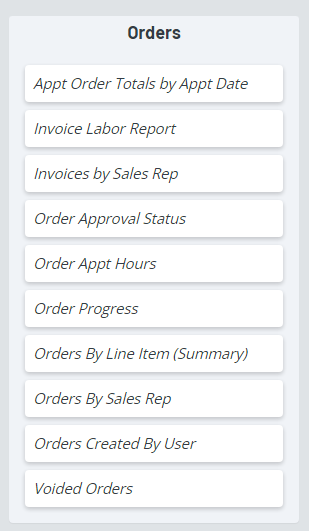
Appt Order Totals By Appt Date
This report shows all orders scheduled within the date range specified.
Filters:
From Date: Beginning date for the report which is based on the appointment date.
To Date: Ending date for the report which is based on the appointment date.
Appt Type: Allows the user to filter the report based on the appointment type(s)
Fields:
Appt Type: The appointment type from the scheduled appointment.
Order Type: The Order type of the scheduled order.
Count: The total number of orders based on the Order Type in the specified date range. User can drill down into the Count to see a sub report that shows the Order Type, Order Number, Account, Order Subtotal and Order Grand Total. The user can then click on the Order Number to open the Order Details or click on the Account Name to open the Account Overview page.
SubTotal: The Subtotal of all the orders for the appointment type in the specified date range.
Grand Total: The Grand Total of all the orders for the appointment type in the specified date range.
Invoices By Sales Rep
This report shows all invoices completed within the date range specified with the Sales Rep assigned to the order.
Filters:
From Date: Beginning date for the report which is based on the Invoice Completed date.
To Date: Ending date for the report which is based on the Invoice Completed date.
Filter by Sales Rep: Allows the user to filter the report based on the Sales Rep assigned to the Invoice
Invoice Paid in Full: Allows the user to filter the report based on whether the invoice is paid in full or not.
Account Category: Allows the user to filter the report based on the customer account being marked as Residential or Commercial.
Fields:
Inv Date: Invoice Completed Date from the Order Details
Order No: The linked invoice number that can be clicked on to view the Invoice Details.
Account Name: Customer’s account name
Site Address: Address Line 1 from the Invoice Service Location
Zip: Zip Code from the Invoice Service Location
Lead Source: Lead Source assigned to the Invoice
Group: The value from the Group field from the Order Details
Sub Group: The value from the Sub Group field from the Order Details
Pre-Tax Total: The Invoice Subtotal
Balance: Balance Due on the Invoice
Category: Residential or Commercial based on Commercial flag on Customer Account Details
Invoice Labor Report
This report shows all invoices completed within the date range specified, the number of appointments, technicians assigned and time logs, total hours and average hourly rate. To see additional detail, you can click on the order number to open the order and then open the appointments to seethe time log detail.
Filters:
From Date: Beginning date for the report which is based on the Invoice Completed date.
To Date: Ending date for the report which is based on the Invoice Completed date.
Account Category: Allows the user to filter the report based on the customer account being marked as Residential or Commercial.
Fields:
Invoice Date: Invoice Completed Date from the Order Details
Invoice Number: The linked invoice number that can be clicked on to view the Invoice Details.
Account Name: The linked customer’s account name that can be clicked on to view the customer’s account information
Invoice Group: The value from the Group field from the Order Details
Sub Total: The Order Subtotal
Appts: Number of appointments scheduled on the order, excluding Cancelled and Unscheduled.
Techs Assigned: Number of technicians assigned to the appointments
Tech Logs: Number of Technician Time logs created on the appointments
Total Hours: If the Technician Time Logs count is greater than 0, the system calculates the total hours based on the Technician Time Logs. If there are no Technician Time Logs, the report calculates the total hours based on the Actual Start and End Times of the appointment.
Avg Hourly Rate: Calculated based on the Invoice Sub Total divided by the calculated Total Hours.
Category: Residential or Commercial based on Commercial flag on Customer Account Details
Order Approval Status:
This report allows a user to check the status of orders sent for approval within the date range specified by Sales Rep as well as Approval Status.
Filters:
From Date: Beginning date for the report which is based on the date the email was sent with the approval link included
To Date: Ending date for the report which is based on the date the email was sent with the approval link included
Sales Rep: Allows user to filter based on the Sales Rep assigned to the Order
Approval Status: Allows user to filter based on where the order is in the approval process.
Fields:
Date Sent: The date the email was sent with the approval link included
Exp Date: The date the approval link is set to expire. This is based on the settings in the Order Approval configuration settings in the Marketplace.
Order No: The linked order number that can be clicked on to view the Order Details.
Pre-Tax Total: The Order Subtotal
Account: The linked customer’s account name that can be clicked on to view the customer’s account information
Status: The current status of the approval request
Response Date: The date the customer responded to the approval link
Decline Reason: Any note customer included when declining an approval request
Order Appt Hours
This report allows a user to see by order number how many appointments were scheduled for the order, the number of technicians, the estimated hours from the schedule, the actual hours and the difference between the estimated hours and actual hours.
Filters:
From Date: Beginning date for the report which is based on the Scheduled Start Date of the appointment
To Date: Ending date for the report which is based on the Scheduled End Date of the appointment
Order Type: Allows the user to filter the report based on the current order type
Appt Type: Allows the user to filter the report based on the appointment type(s)
Show Jobs with 0Techs: Allows the user to filter the report based on whether there are technicians assigned to the appointment
Fields:
Order Number: The Order Number
Order Type: The Order Type
Sub Total: The Order Subtotal
Appointments: Number of appointments scheduled within the date range specified
Techs: Number of technicians assigned to the appointments scheduled within the date range specified
Tech Logs: Number of Technician Time logs created on the appointments
Total Est Hours: The estimated hours of appointment from schedule multiplied by the number of technicians assigned to the appointment
Total Act Hours: The actual hours of the appointment using either the Technician Time Logs from ServiceMonster 6 or, the Extended tab under the appointment in ServiceMonster 5. (As a side note, if the Actual Start and End Times are updated using the Extended Tab in ServiceMonster 5, the Actual Hours are multiplied by the number of technicians assigned to the appointment).
Hours Diff: Shows the amount difference between the estimated hours and the actual hours
Hours Diff %: Shows the percentage difference between the estimated hours and the actual hours
Order Progress
Allows the user to see the status of their orders within the date range specified.
Filters:
From Date: Beginning date for the report which is based on the order Created Date for Estimates, Work Orders and Voided Orders and the Completed Date for Invoices
To Date: Ending date for the report which is based on the order Created Date for Estimates, Work Orders and Voided Orders and the Completed Date for Invoices
Order Type: The Order Type
Posted: Filter based on whether the Invoice was exported to Quick books
Account Category: Allows the user to filter the report based on the customer account being marked as Residential or Commercial.
Fields:
Date: Order Date Created if Estimate, Work Order or Voided or Invoice Date Completed if Invoice
Account: The linked customer’s account name that can be clicked on to view the customer’s account information
Order No: The linked order number that can be clicked on to view the Order Details.
Ref No.: Reference field from the Order Details
Lead Source: Leads Source assigned to the Order
Posted: True= Invoice exported to Quickbooks; False = Invoice not exported to Quickbooks
Balance Due: The Balance Due on the order
Sub Total: The Order Subtotal
Tax: The amount of sales tax on the order
Tip: The amount of tip added to the order
Grand Total: The Order Grand Total
Category: The Account Category whether Residential or Commercial
Orders By Line Item (Summary)
This report allows a user to see a summary of line items on orders by Item Group, Item and Order Type and provides the ability to drill down to a subreport to see the order detail for the specific item or the specific item/order type.
**Subreport: Orders With Specific Line Item Detail
Filters:
From Date: Beginning date for the report which is based on the order Created Date for Estimates, Work Orders and Voided Orders and the Completed Date for Invoices
To Date: Ending date for the report which is based on the order Created Date for Estimates, Work Orders and Voided Orders and the Completed Date for Invoices
Account Category: Allows the user to filter the report based on the customer account being marked as Residential or Commercial.
Item Group: Filter based on the Group assigned to each Product or Service
Order Type: The Order Type
Fields:
**Total Orders: The linked number of orders that can be clicked on to view the subreport that contains additional information on the orders with the specific line item
Total Qty: The total quantity for all the specific line items on the orders
Item SubTotal: The Subtotal for all the specific line items on the orders
Item Discount: The Discount Total for all the specific line items on the orders
Item Total: The Total amount for all the specific line items on the orders
**Subreport: Orders With Specific Line Item Detail
When clicking on the "Total Orders" link, a sub report opens that provides details on the orders with the line item broken down by order type.
Fields:
Order No: The linked order number that can be clicked on to view the Order Details.
Date Created: The date the order was created
Account: The linked customer’s account name that can be clicked on to view the customer’s account information
Site Address: Address 1 and Address 2 lines from the Order Service Location
City: Site City from the Order Service Location
State: Site State from the Order Service Location
Zip: Site Zip code from the Order Service Location
Phone: Phone Field 1 from the Customer’s account
Email: Email address from the Customer’s account
Sales Rep: The name of the Sales Rep assigned to the Order
Line Qty: The quantity for the specific line item on the order
Line Total: The total for the specific line item on the order
Order SubTotal: The Subtotal from the entire Order
Orders By Sales Rep
This report allows a user to see all orders assigned to the Sales Rep.
Filters:
From Date: Beginning date for the report which is based on the Order Created Date for all order types
To Date: Ending date for the report which is based on the Order Created Date for all order types
Filter by SalesRep: Allows the user to filter the report based on the Sales Rep assigned to the Order
Include: The Order Type
Account Category: Allows the user to filter the report based on the customer account being marked as Residential or Commercial.
Fields:
Date: Order Created Date
Type: Current Order Type
Order No.: The linked order number that can be clicked on to view the Order Details.
Account: Account Name from Customer’s account
Site Address: Address 1 from the Order Service Location
Zip: Site Zip code from the Order Service Location
Lead Source: Leads Source assigned to the Order
Group: Group assigned to the Order
Sub Group: Sub Group assigned to the Order
Pre-Tax Total: Order Subtotal
Category: The Account Category whether Residential or Commercial
Orders Created By User
This report allows a user to see all the orders that were created within the date range specified grouped by the user who created the Order.
Filters:
From Date: Beginning date for the report which is based on the Order Created Date for all order types
To Date: Ending date for the report which is based on the Order Created Date for all order types
Filter by SalesRep: Allows the user to filter the report based on the User who created the Order
Order Type: The Order Type
Fields:
Order Date: The order Created Date for Estimates, Work Orders and Voided Orders and the Completed Date for Invoices
Account: The linked customer’s account name that can be clicked on to view the customer’s account information
Type: The current Order Type
Order No: The linked order number that can be clicked on to view the Order Details.
Ref No.: Reference field from the Order Details
Created On: The Order Created Date
Total: The Order Grand Total
Voided Orders
This report allows a user to see all the orders that were voided within the date range specified. This report is querying the audit trail for the audit records where the order type was changed to Voided.
Filters:
From Date: Beginning date for the report which is based on the date the order was voided. If there is more than one timestamp for the date range specified, it should only pull the most recent record.
To Date: Ending date for the report which is based on the date the order was voided. If there is more than one timestamp for the date range specified, it should only pull the most recent record.
Fields:
Voided: Date Order Voided
Created: Date Order Created
Account: The linked customer’s account name that can be clicked on to view the customer’s account information
Primary Phone: The first available phone number on the customer’s account from Phone 1, Phone 2 or Phone 3 field.
Order No: The linked order number that can be clicked on to view the Order Details.
Order Note: The information contained in the Note/Memo field on the Order
Order Total: The Order Grand Total
