Order Forms And Print Options, Adding Disclaimers
Here we can configure what your client sees when you print, email or text them an Order.
What Are Order Forms, Print Options, And Disclaimers?
Order Forms: The forms that ServiceMonster creates for you for your Estimates, Work Orders, and Invoices. These forms use information from your company settings, the client’s account, and the order to create easily understood and clear documents you can give to your clients.
ServiceMonster offers a few different forms you can choose from, but if you want a custom order form, give us a call at (888) 901-3300 to schedule a custom form consultation. (Note: Custom forms start at a minimum of $25, and you will be quoted a fee after your consultation)
Print Options: Print Options allow you to customize your order forms. You can alter what information will show up on the order form, and customize that for Estimates, Work Orders, and Invoices, as well as for Residential and Commercial customers.
Disclaimers: You can create and add in billing or order disclaimers that will show up on your billing statements or order forms. This is useful for if you need your client to be aware of specific information on the services you offer and want that to be included on any forms they may sign.
Click on a link to hop to a specific section on this page:
Where To Access Order Forms, Print Options, And Disclaimers
Click on "Settings" in the Main Menu, then select the "Print Settings" icon.
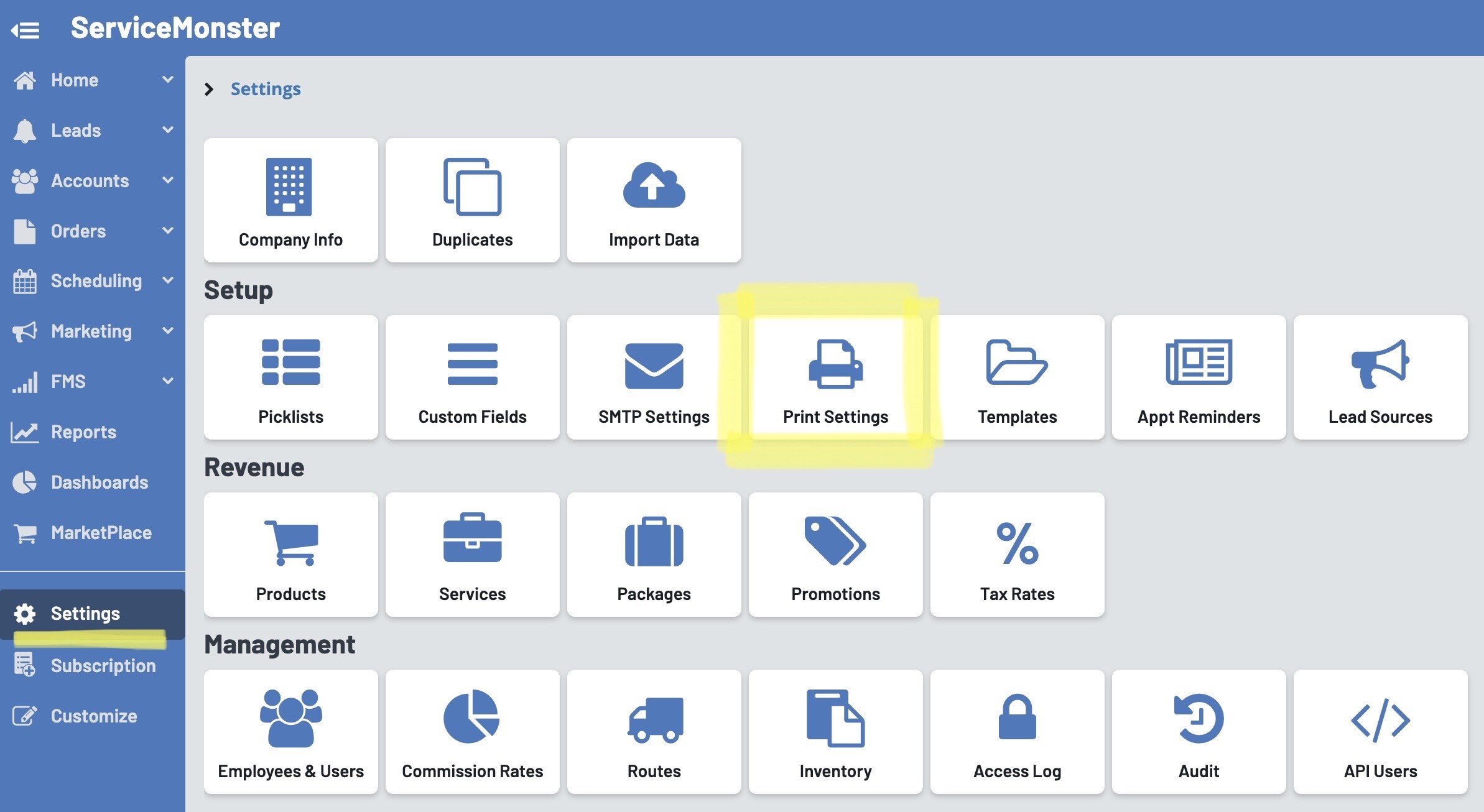
Then click on the appropriate tab for what you want to view.
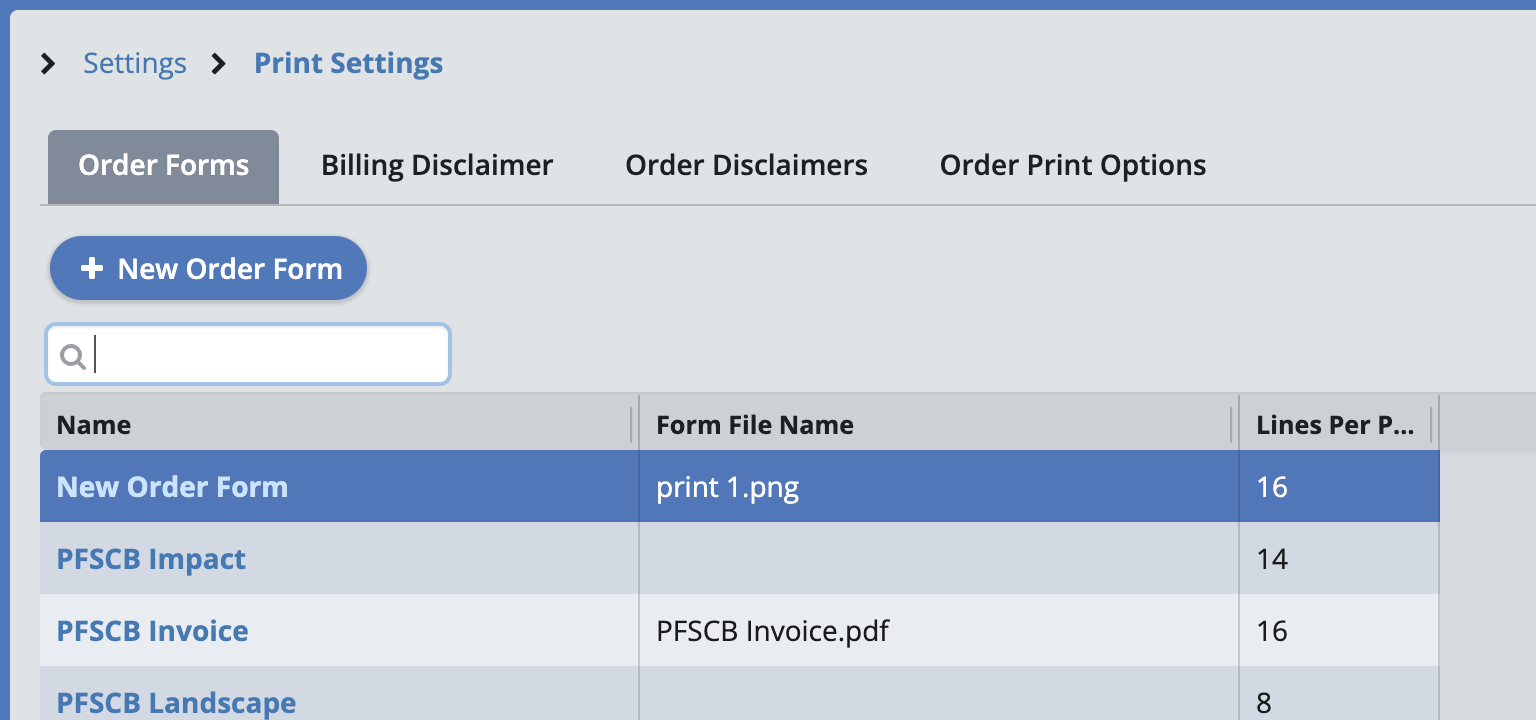
Order Forms
You can view your Order Forms from the “Order Forms” tab. To see what a form looks like, or to download said form, simply click on its name.

This will open up a PDF of the form you can view, print, or download.

To upload your own form, click on the “+ New Order Form” button.

Remember if you want a Custom Order Form, give us a call at (888) 901-3300 to schedule a custom form consultation (Note: Custom forms start at a minimum of $25, and you will be quoted a fee after your consultation).
Custom forms will need to be formatted correctly for our system to be able to use them.
Order Print Options
To see or edit your Print Options, go to the “Order Print Options” tab. Your Print Options are what you can choose between when printing or creating your Order Forms.

Edit A Print Option
To edit the Print Options, simply click on the name and a window will open where you can check off what information you want to be included on the forms.
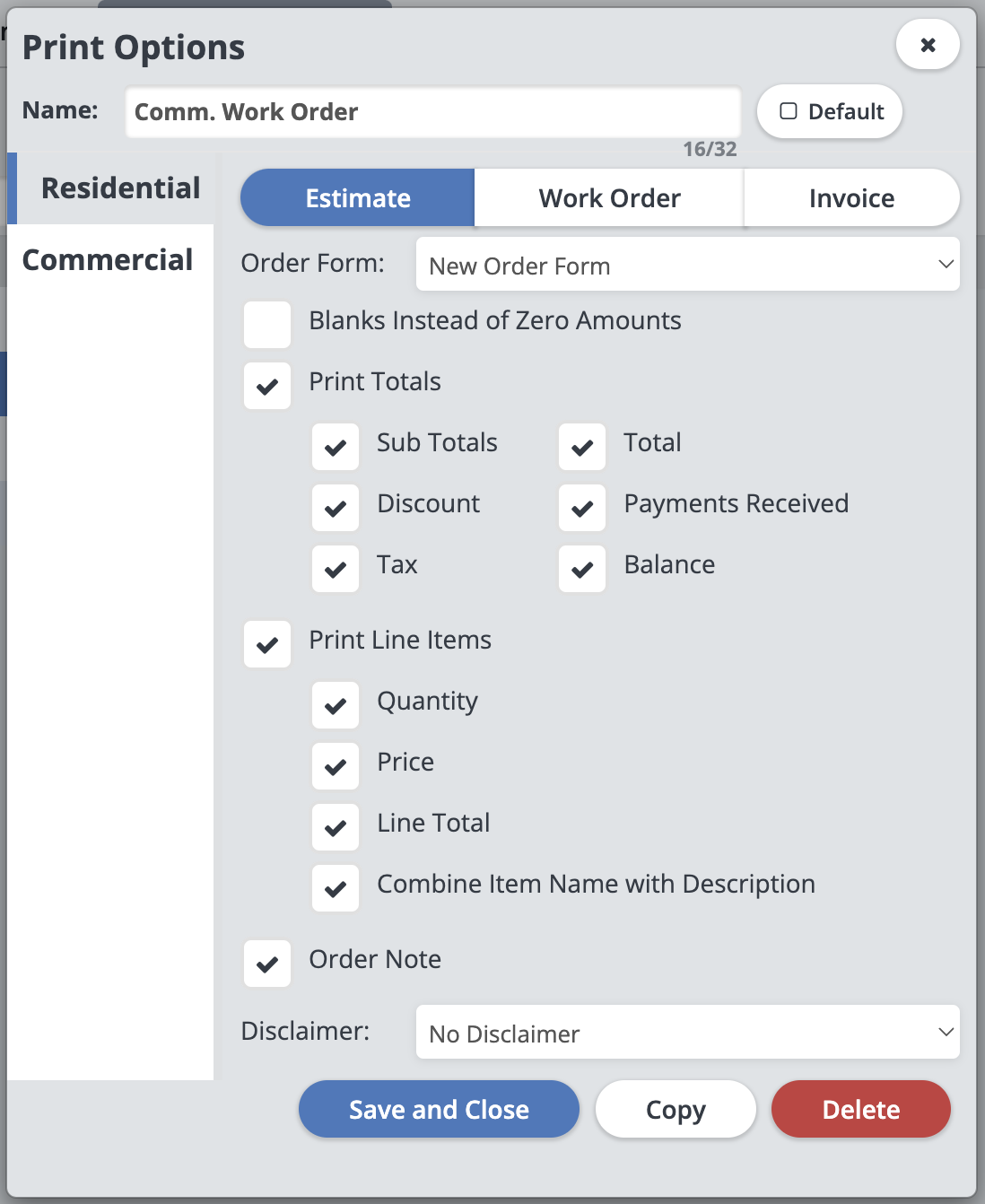
You can customize your Estimate, Work Order, and Invoice forms for both Residential and Commercial customers.
You can also click "Copy" and make changes to a new copy, or click the red "Delete" button to delete the Print Option.
Remember to click "Save and Close" when you are finished.
New Print Option
To create a new Print Option, click the “+ New Print Option” button.

This will open a window where you can customize the following:
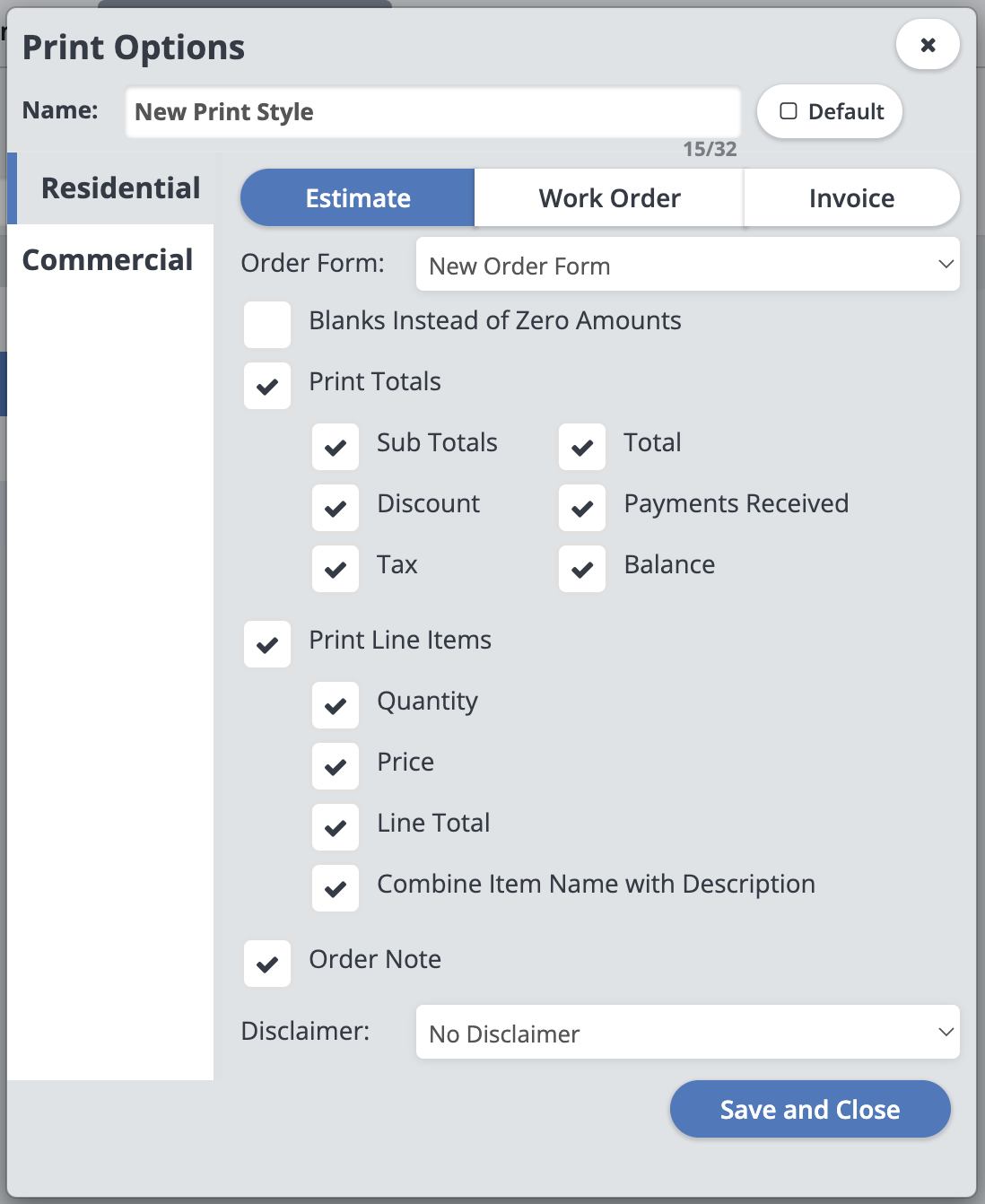
Name: The name of this print option (This is how it will show up on drop-down lists)
Default: If you want this to be the print option that is automatically used on all orders, check this box.
Residential/Commercial: Toggle between editing forms for residential and commercial customers.
Estimate/Work Order/Invoice: Toggle between editing you Estimate, Work Order, and Invoice.
Order Form: Choose what style of order form this print option uses.
Blanks Instead of Zero Amounts: If you want line items with “Zero” amounts to show up as blanks instead, check this box.
Print Totals: If you want this form to print any total amount due for the order, check this box.
Sub Totals: If you want this form to print the subtotals for the order, check this box.
Total: If you want this form to print the total amount due for the order, check this box.
Discount: If you want the form to specify the discount amount for the order, check this box.
Payments Received: If you want this form to print the payments received for the order, check this box.
Tax: If you want this form to print the tax due for the order, check this box.
Balance: If you want the balance due on the order to be included, check this box.
Print Line Items: If you want line items to be included on the order, check this box.
Quantity: If you want the quantity of each line items to be included, check this box.
Prince: If you want the price of each line item to be included, check this box.
Line Total: If you want the total amount due for that line item to be included, check this box.
Combine Item Name with Description: If you want the line item name and description to both appear on the order form, check this box.
Order Note: If you want your order notes (From the “Memo” box on the order page) to appear on this order form, check this box.
Disclaimer: Choose a disclaimer that will appear on this order.
Click “Save and Close” when you are finished and the new Print Option will appear in the list.
You can choose from these Print Options now on Order Pages from the drop-down print menu.

How To Add In A Disclaimer
To add in a disclaimer, go to either the "Billing Disclaimer" or "Order Disclaimers" tab.

On the Billing Disclaimer page, type your billing disclaimer into the box and click “Save”.

This statement will now appear on all Billing Statements you create.
On the Order Disclaimers page, you can view, edit, or create a new order disclaimer.

To create a new order disclaimer, click on the “+ New Custom Disclaimer” button.
Here you can give your disclaimer a name, and use two boxes to add in your disclaimer.

The "Disclaimer 1" box will appear on order forms above the signature, whereas the "Disclaimer 2" box will appear below the signature.
Click "Save and Close" when you are finished.
This is how the disclaimers will appear on the SM Standard form:
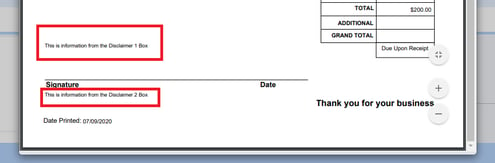
Remember that you need to go into your Print Options to pick this disclaimer for any form you want to include it on.
Click here to learn more about creating and using Print Options.
