Credit Memos
You can use a Credit Memo for writing off the balance due where you do not anticipate payment will be made, issuing a credit to a customer for referring you, issuing a credit instead of a refund, or other situations where you want to issue a credit.
How To Create A Credit Memo
To create a Credit Memo, open the account for the client in question. Click on the “History” tab. This opens a list of all orders and payments on this account.
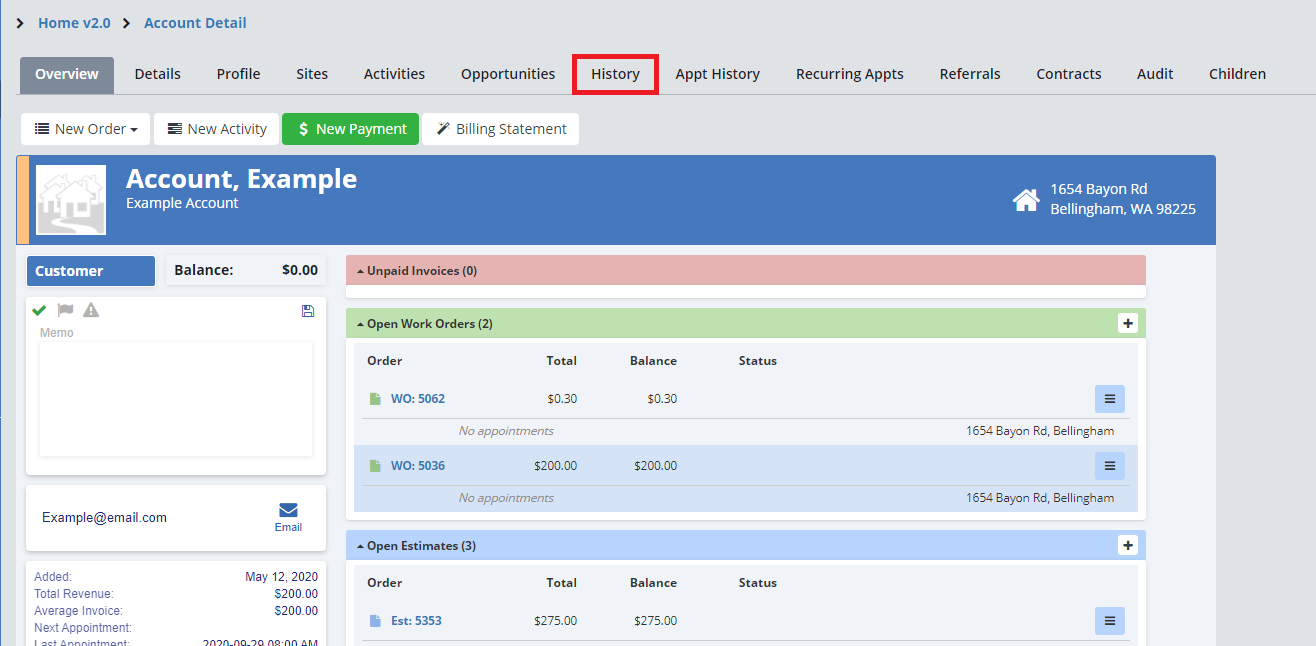
Click “+ Credit Memo”.
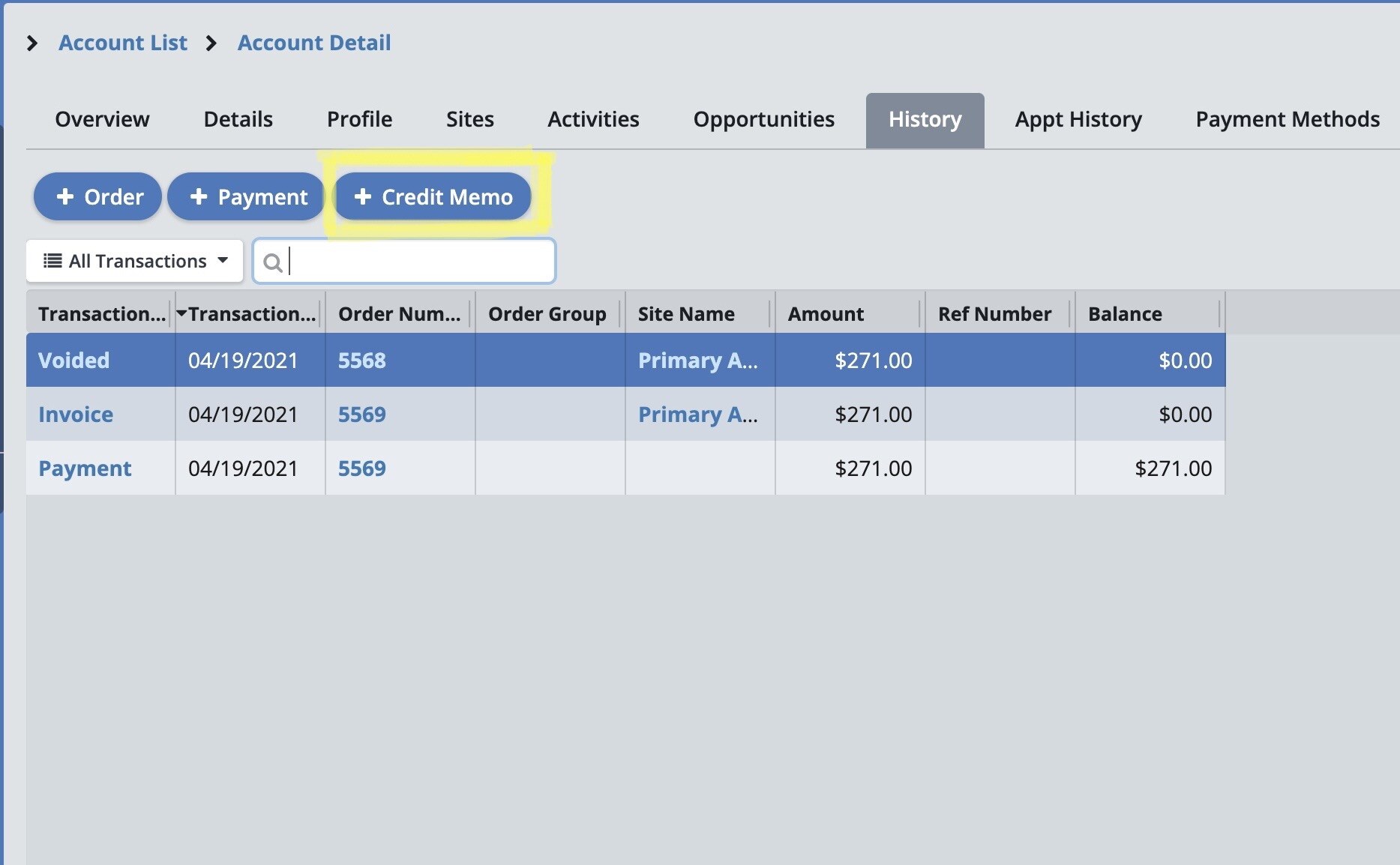
This opens the Credit Memo window. Here you can add in the following information:
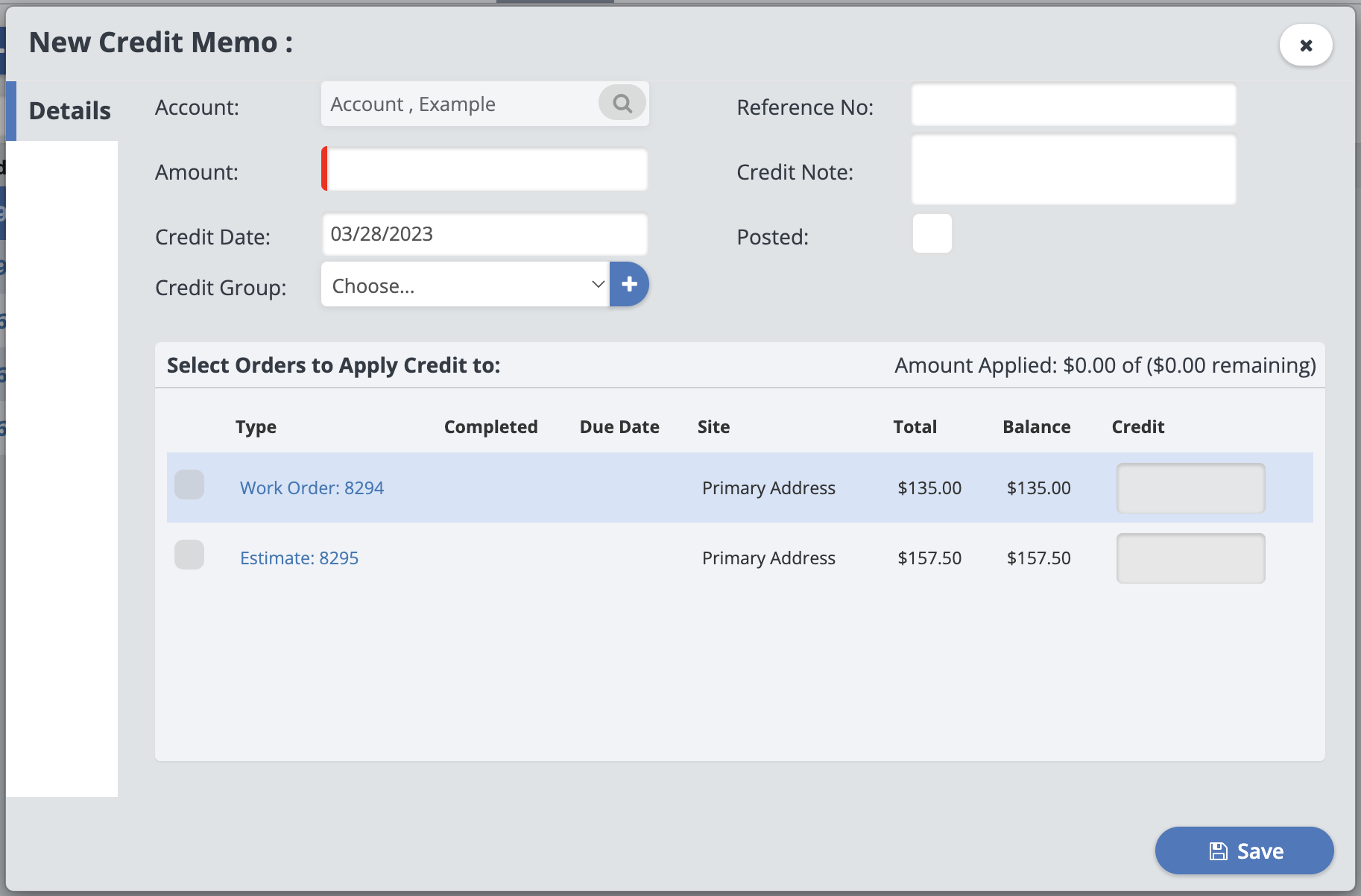
Amount: The total credit amount. This line is marked in red as required.
Credit Date: The day this credit was created or the payment was recorded.
Credit Group: What type of credit it is, examples include Refund or Vip Customer. If you need to Create a New Credit Group, click the "+" next to the Dropdown.
Reference Number: Optional, a reference number, could be a payment transfer number or a check number.
Credit Note: Note about the credit memo, what occurred, etc.
Posted: If this box is checked, it indicates that the memo was already exported to QuickBooks. Manually check the box if you do Not want it sent to QuickBooks yet.
You can apply this credit to an order now by selecting the orders it should be applied to. Otherwise, click “Save” and the credit memo will be created in the account.
Applying The Credit Memo To An Order
Applying the credit memo to an order is easy. Simply open the account history and click on the “Credit Memo” link in the Transaction Type column.
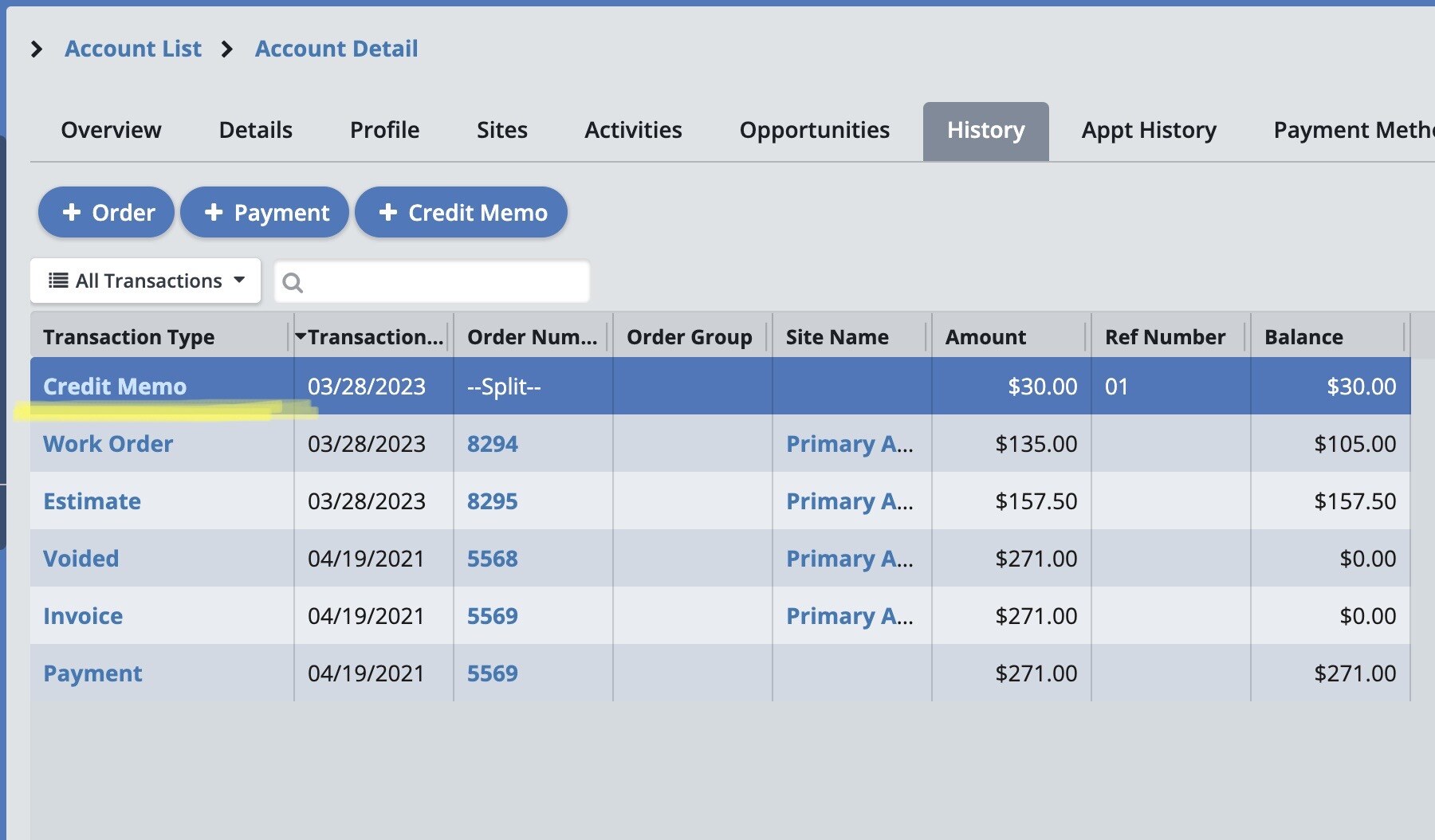
This will open up the details of the Credit Memo in a new window.
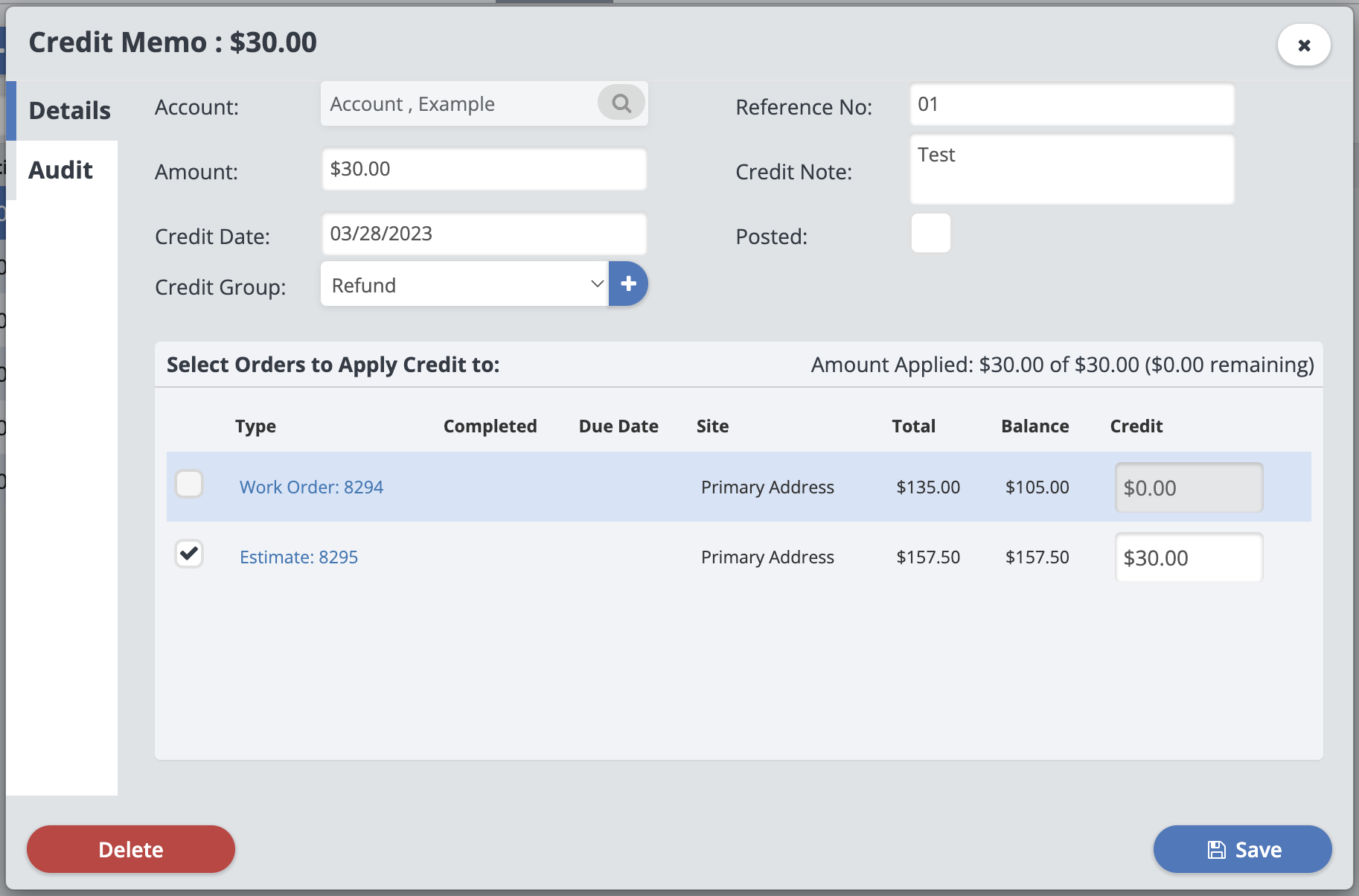
Select the order the memo should be applied to and click “Save”. The Credit Memo will be applied to the order.
Applying A Credit Memo To Multiple Orders
To apply a credit memo to multiple orders, open the account history and click on the "Credit Memo" Transaction Type.
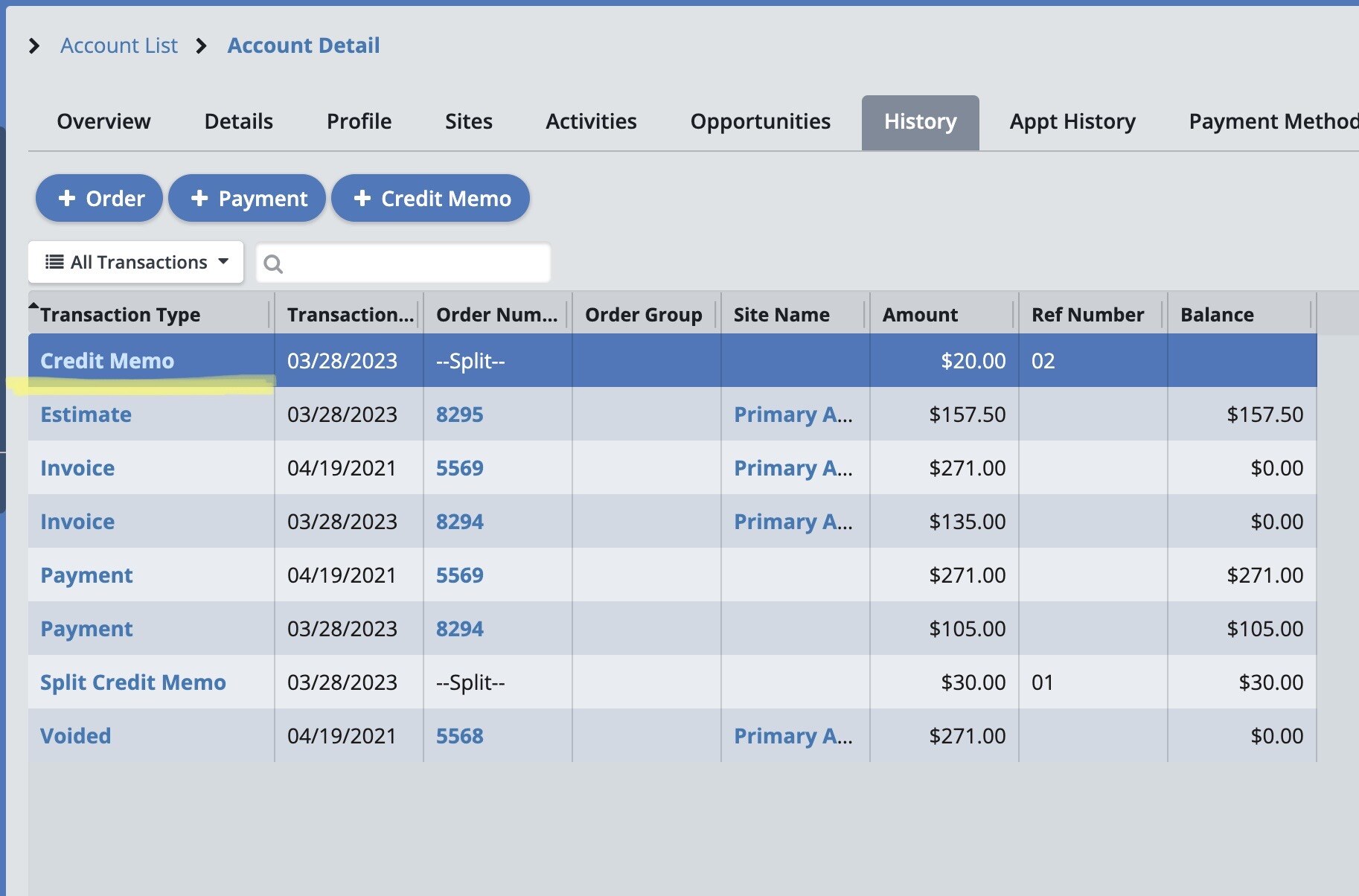
In the Credit Memo details window, select all the orders you wish to apply the Credit Memo to and adjust how much of this credit is applied to each order.
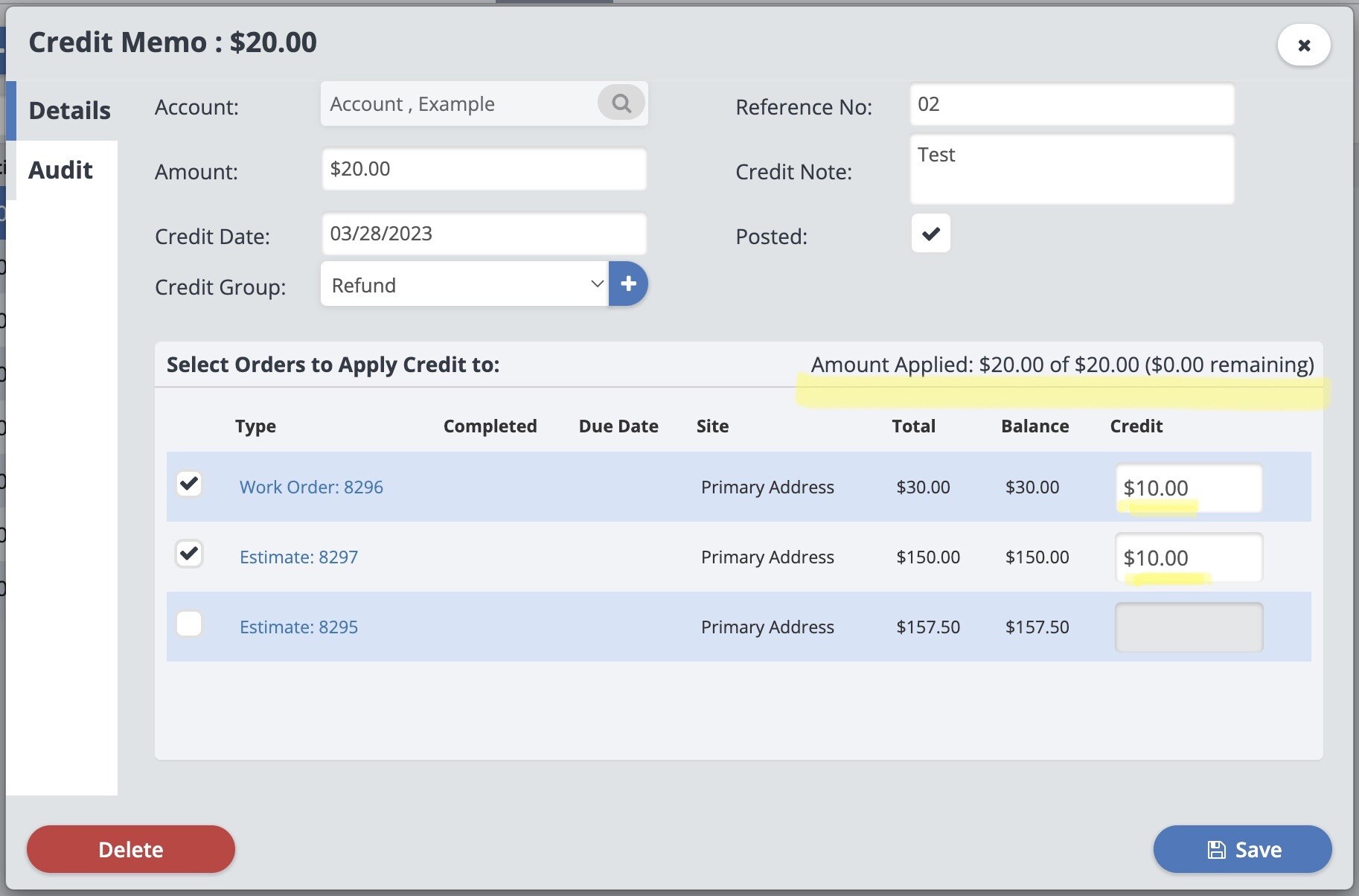
Once you have made the adjustments you need, click “Save” and the credit will be applied to the orders.
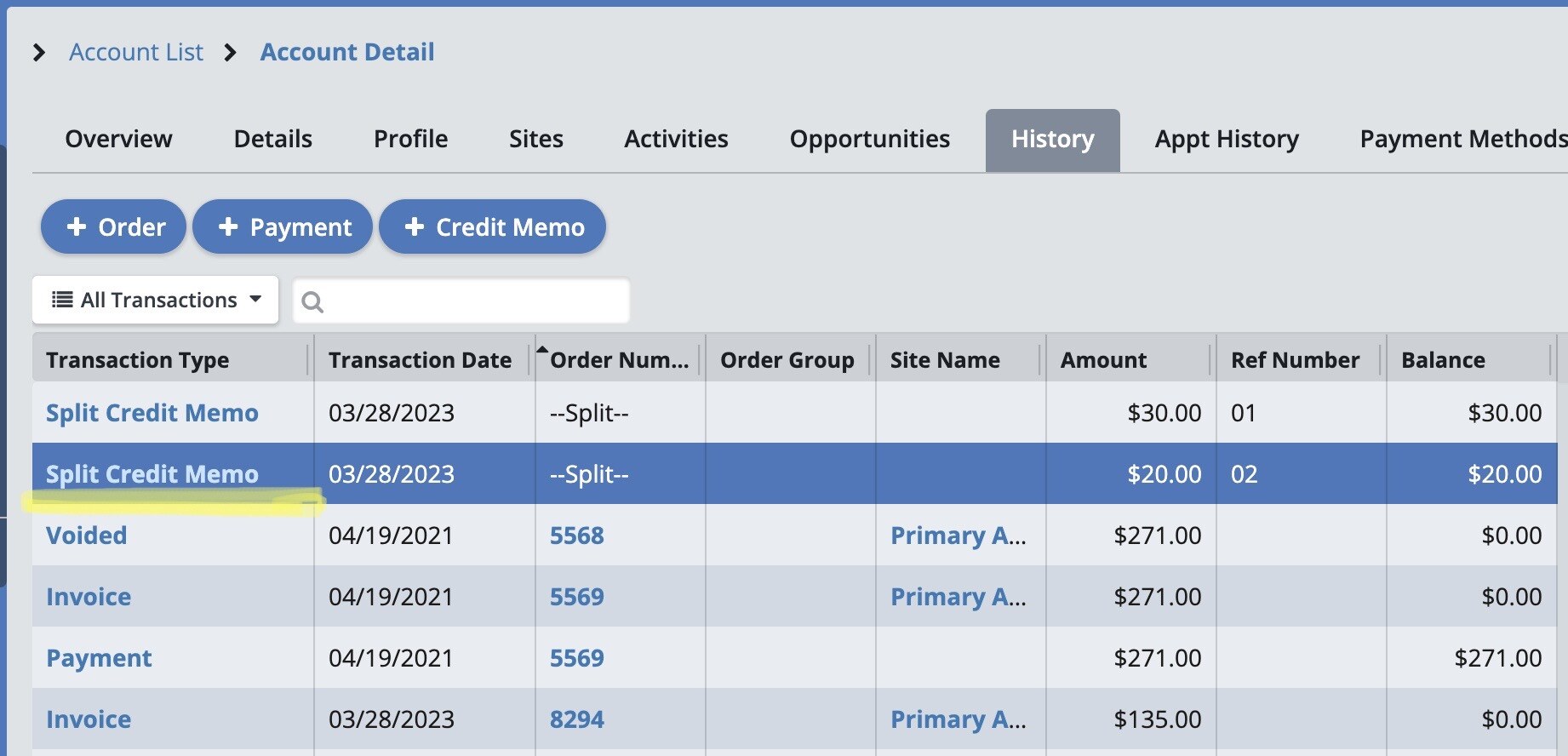
The Credit Memo will now appear as a "Split Credit Memo".
